Performance Measurements
Measuring interaction times is critical for understanding what your users are experiencing while interacting with your website. Developers can use the native performance.measure() API to measure any custom metrics.
Experience collects these measurements automatically and also allows you to set time thresholds for each measurement. When time thresholds are set, you will get a user satisfaction score for each measurement.
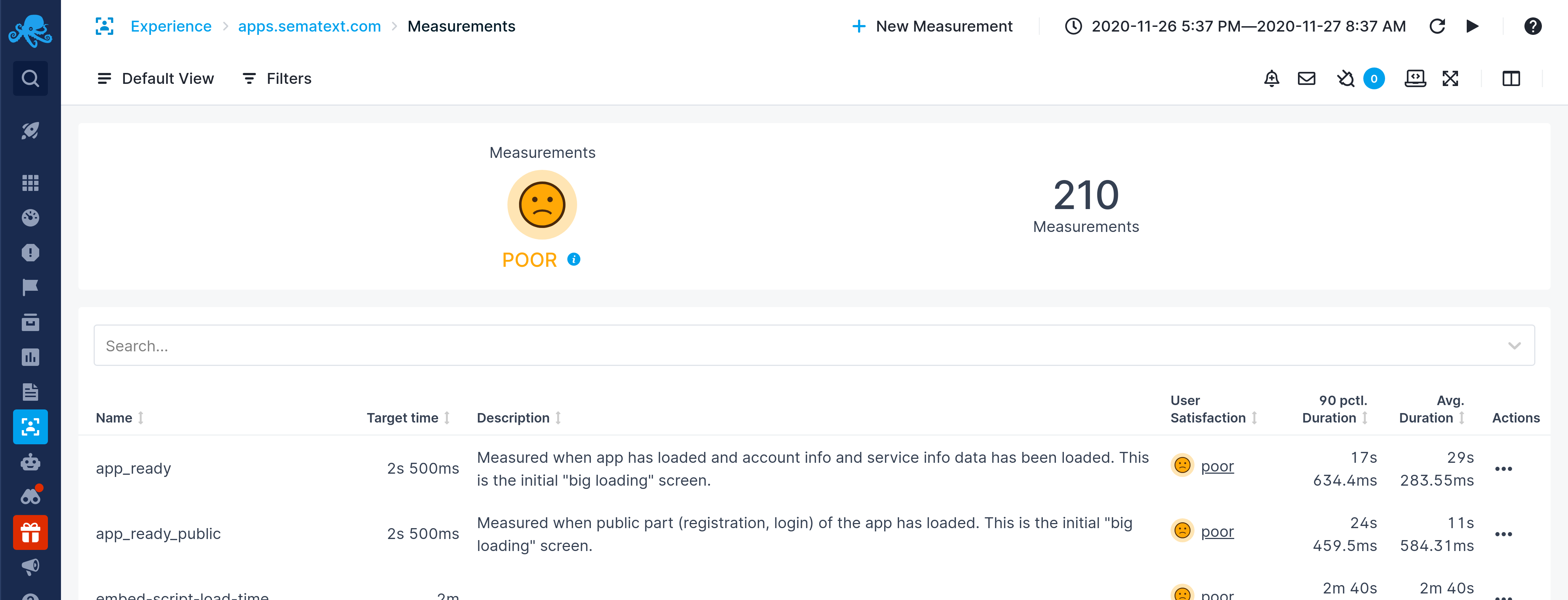
Getting Started¶
If you call the native performance.measure() browser API anywhere on your website, Experience will automatically collect those measurements and show them under the "Measurements" page.
For example you could use the API like this:
performance.mark('custom-metric-start');
doSomePotentiallyLongWork();
performance.mark('custom-metric-end');
performance.measure('custom-metric', 'custom-metric-start', 'custom-metric-end');
This will record a measurement with name custom-metric and the duration will be equal to the time it took for doSomePotentiallyLongWork() function to return.
This measurement will be reported back to Experience every time this code runs, where you will be able to see the average duration for all users, compute the user satisfaction score, filter the data and more.
Setting a Time Threshold¶
You can set a time threshold for a measurement and Experience will compute the user satisfaction score that will be easier to interpret than looking at each measurement individually or the average duration times.
To define the time threshold go to the Measurements page and click the "New Measurements" button.

Enter the Name and Target Time in milliseconds and click the Save button. That's it. You should now use the same name when using the performance.measure() API.
Collected Data¶
To see the collected data go to the Measurements page.
The user satisfaction score (Apdex) shown on the this page includes all the measurements that have a time threshold defined.
Click on a measurement in the table to see data related to that measurement only.
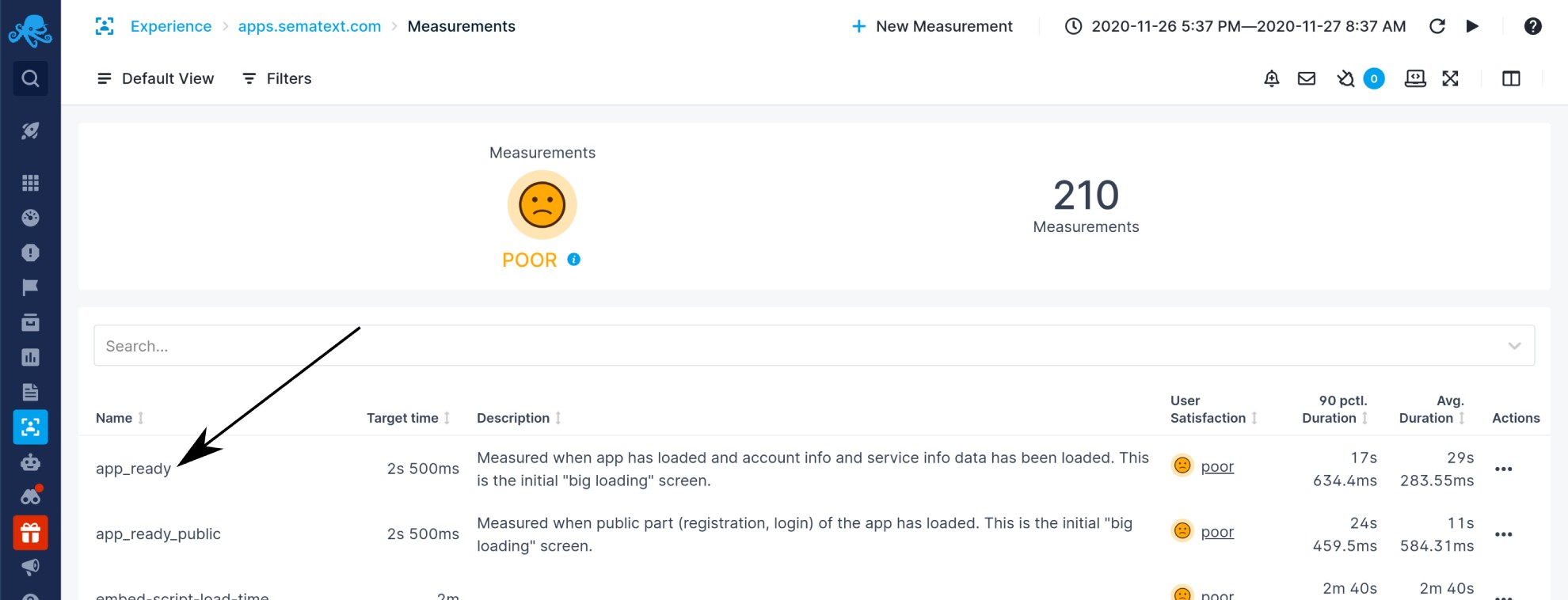
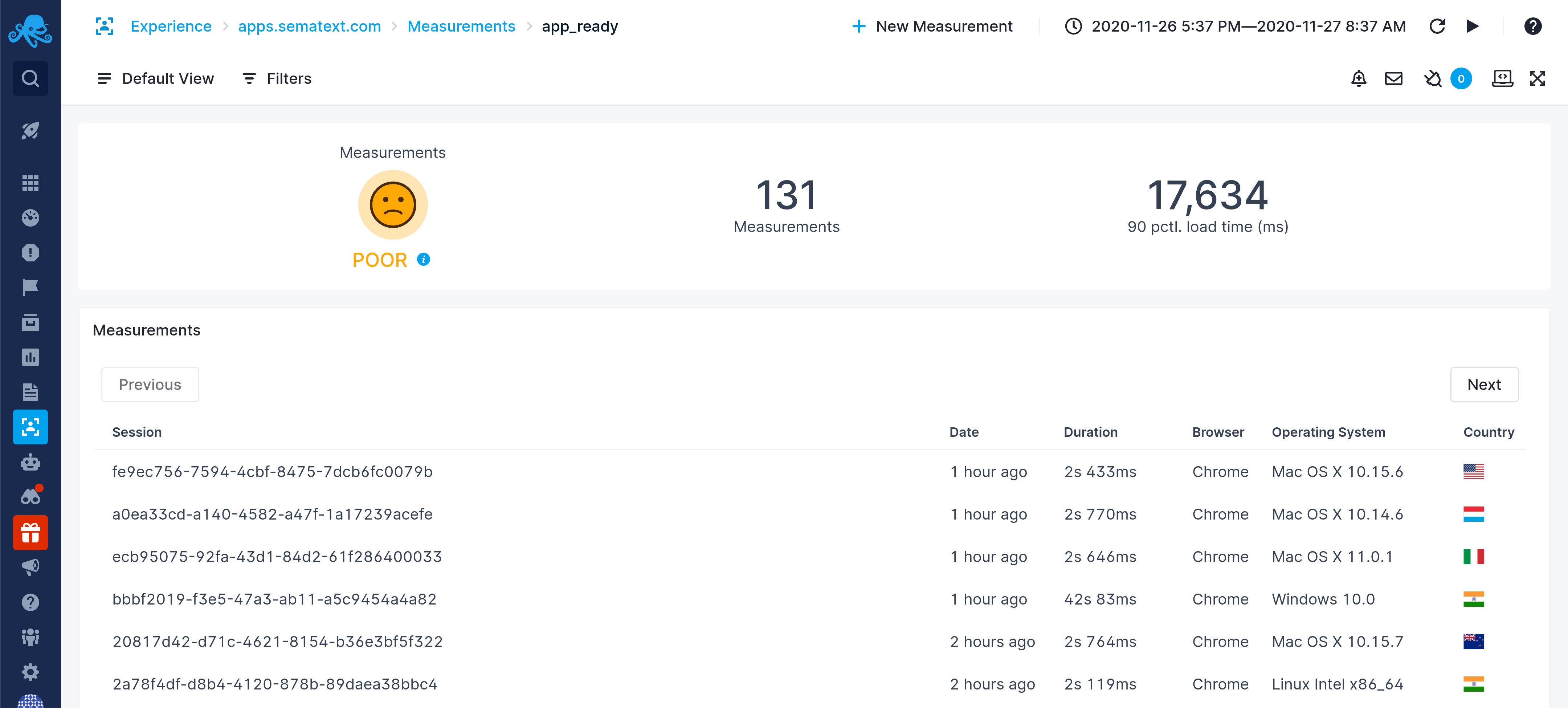
Custom Tags¶
By default Experience allows you to filter by browser, country, operating system and other attributes that we automatically capture for each measurement. If you would like to be able to filter by some additional attributes you can use Custom Tags.
Overriding Tag Values¶
Custom Tags are set once and then applied to all events that are sent to Experience. But if you want to send a tag that applies only to a single measurement, or if you want to override a globally set tag for a single measurement then you will have to use the startTransaction and endTransaction commands from our Browser SDK.
You can attach custom tags to measurements by providing them as the second argument when calling startTransaction:
To start measuring call startTransaction with name and custom tags as arguments:
Stop measuring this interaction with stopTransactions:
This tag will be applied to this single event only.