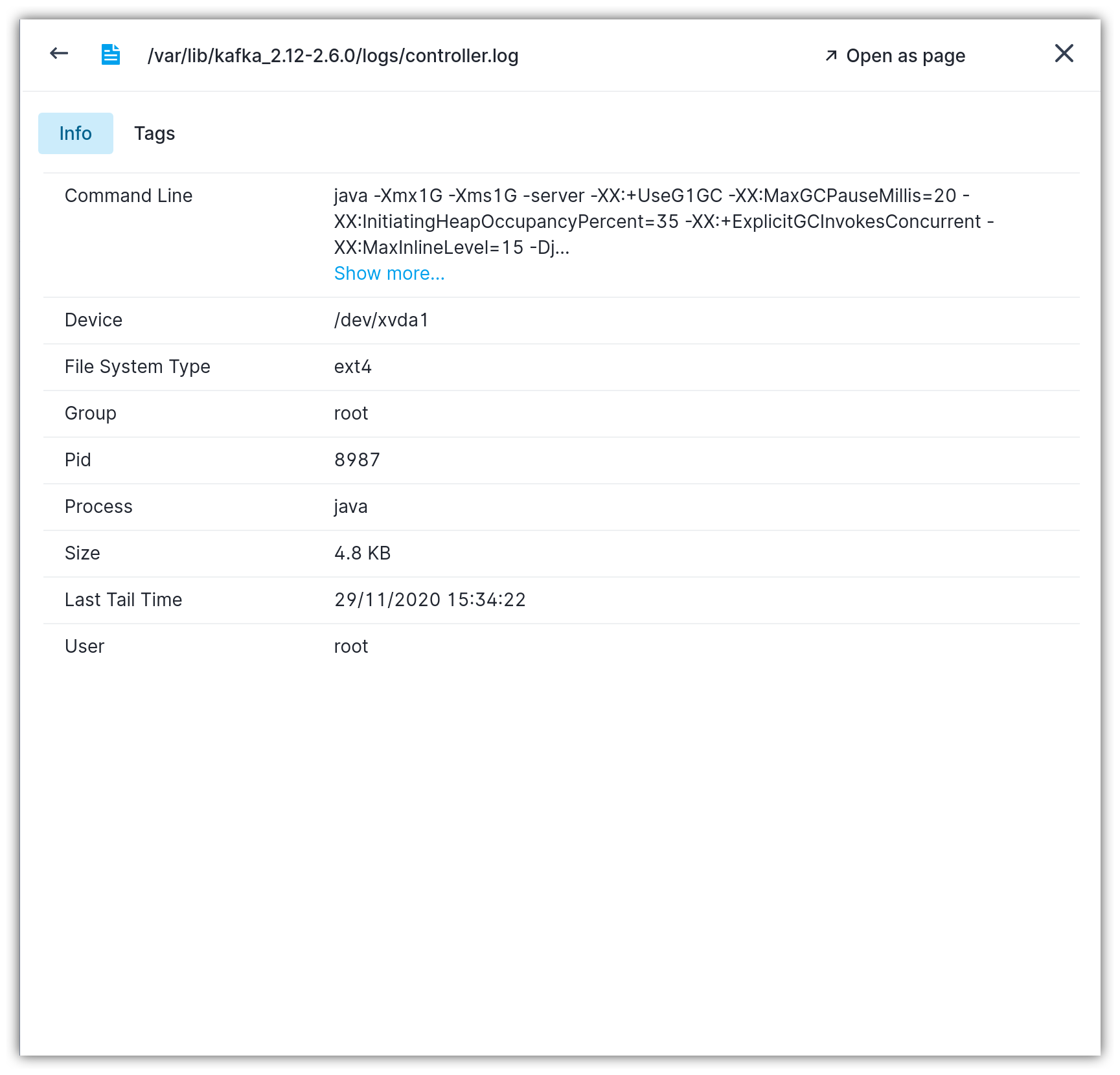Shipping Log Files
Enabling automatic logs shipping is accomplished by triggering the "Set Up" button that opens the flyout for configuring log file shipping.

In the flyout panel, you have to repeat the following steps to start shipping logs for the log file source:
- Enable the "Automatically ship
logs" toggle - Select the destination Logs App. If the Logs App doesn't exist, you'll be able to create one from the same screen
- Click the
Save Changesbutton
The log shipper will automatically start tailing any log file that pertains to the service type or process name for which the log shipping was set up.
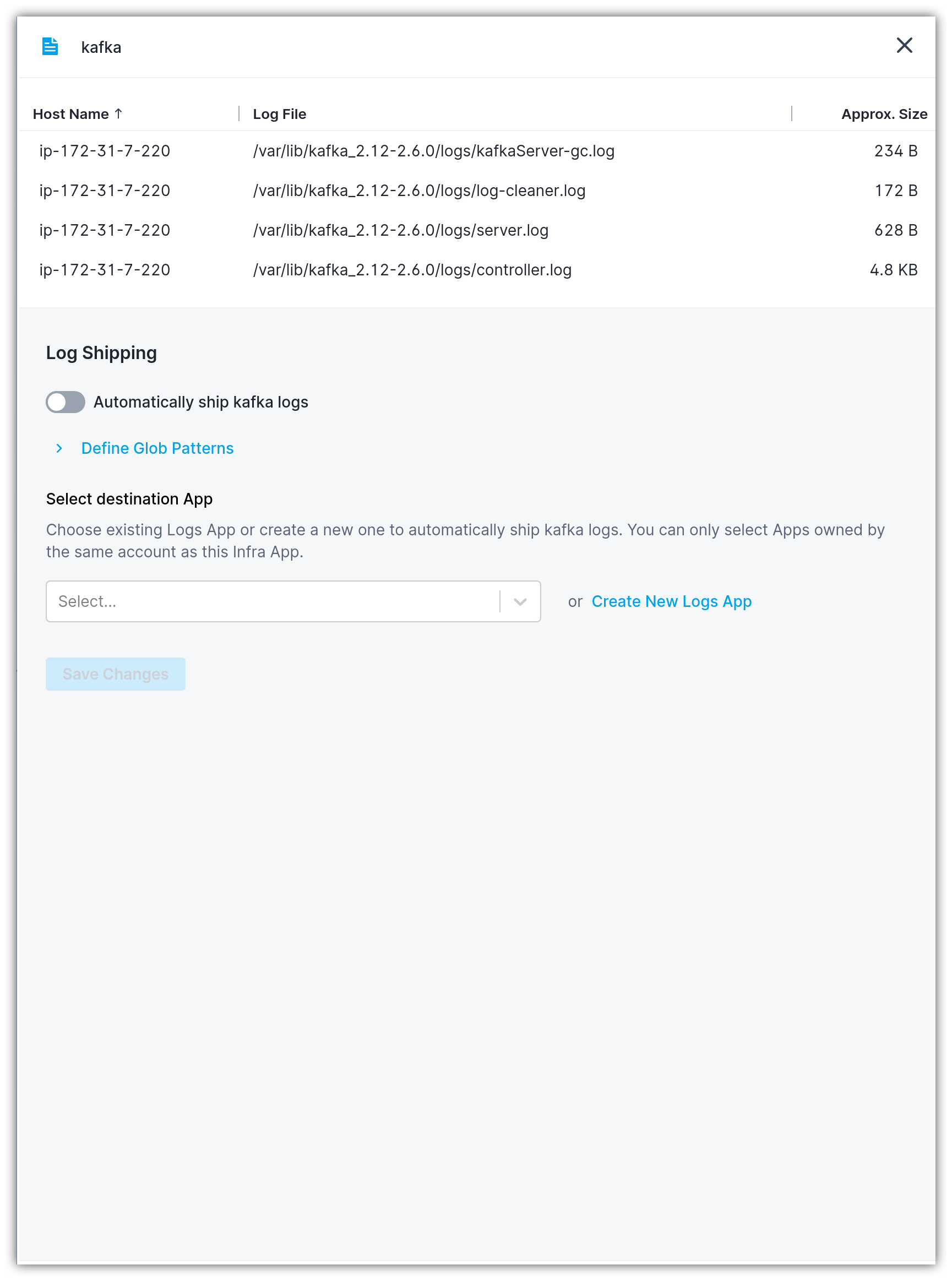
Defining glob patterns¶
To narrow down which log files should be tailed, you can define include/exclude glob patterns. The following glob wildcards are supported:
*matches any sequence of non-separator characters**matches any sequence of characters, including directory separator character?matches any single non-separator character[0-9]matches character ranges{log,txt}- matches any of comma separated patterns
When defining glob patterns, you can either specify include and/or exclude glob expressions. Exclude glob patterns take precedence over include patterns. This means that a log file that matches an include pattern will not be shipped if it also matches an exclude pattern.
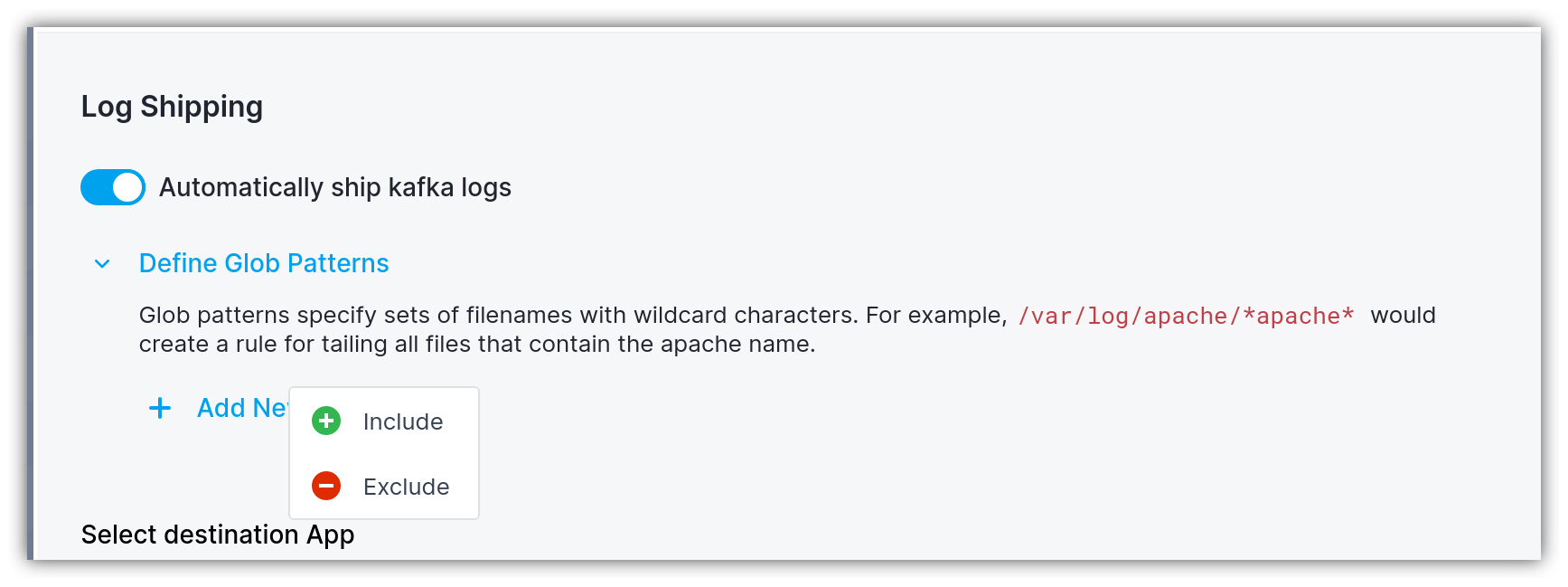
As you're inputting the glob pattern, you'll be automatically getting feedback on how many and which exact log files are matched by include/exclude glob patterns.
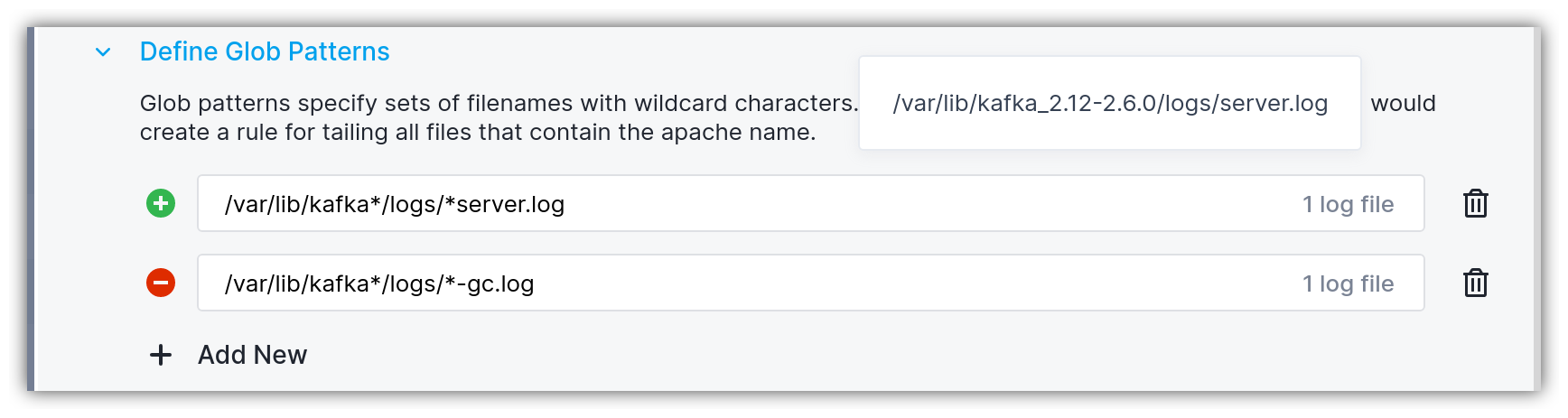
Going back to the main table, you'll notice two kinds of visual indicators that signal whether a particular log file source is included or excluded by the glob expression. By hovering over the ✓ or ✕ icons, you'll be able to figure out exact glob pattern(s) matching the log file. If the log file is excluded from shipping, it is grayed out in the table row.
The orange/yellow circles reflect log file shipping state. If you hover over them, the count of log files that are configured for shipping is shown.
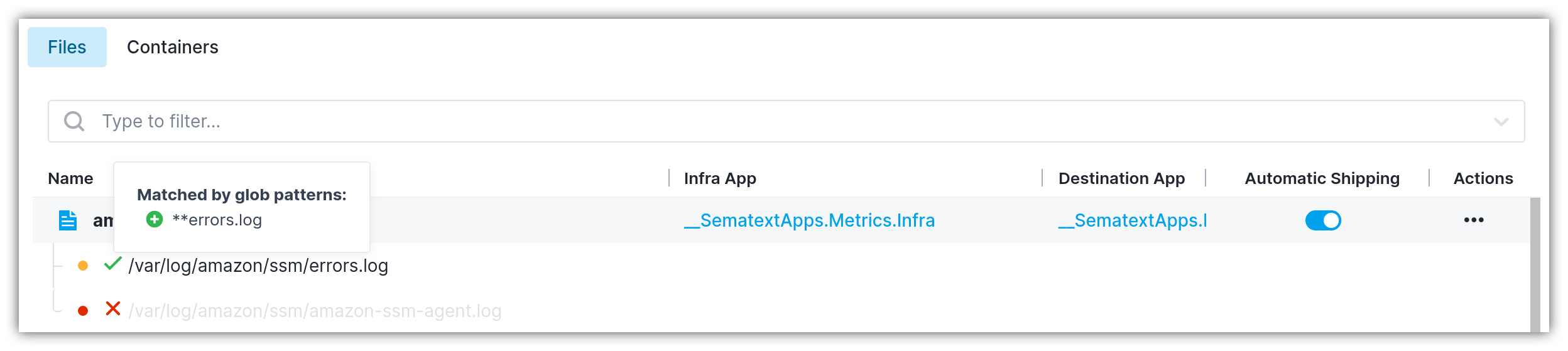
Exploring log file metadata¶
Each log file discovered is accompanied by meta information that you can access by clicking on the log file instance. The following attributes are displayed:
Command Linereveals the command line arguments of the process that has opened the log file and it is writing to itProcessis the name of the process that is writing to the log filePidis the identifier of the process that is writing to the log fileDevicerepresents the disk device where the log file is storedFile System Typedesignates the file system of the disk device where the log file is locatedSizeshows the approximate size of the log fileUseris the user name that owns the fileGroupis the group name to which the log file pertainsLast Tail Timerepresents the last time the log file was tailed