Twilio
In Twilio¶
1. Go to the Twilio project where you want to send notifications. Set up a new Twilio Phone number. This number will be used as the sender of the SMS messages. If you are testing Twilio you can click the Get a Trial Number button to generate a temporary phone number for tests. In addition to the phone number you will also need the Account SID and the Auth Token to be able to set up the notification in Sematext. Note those down:
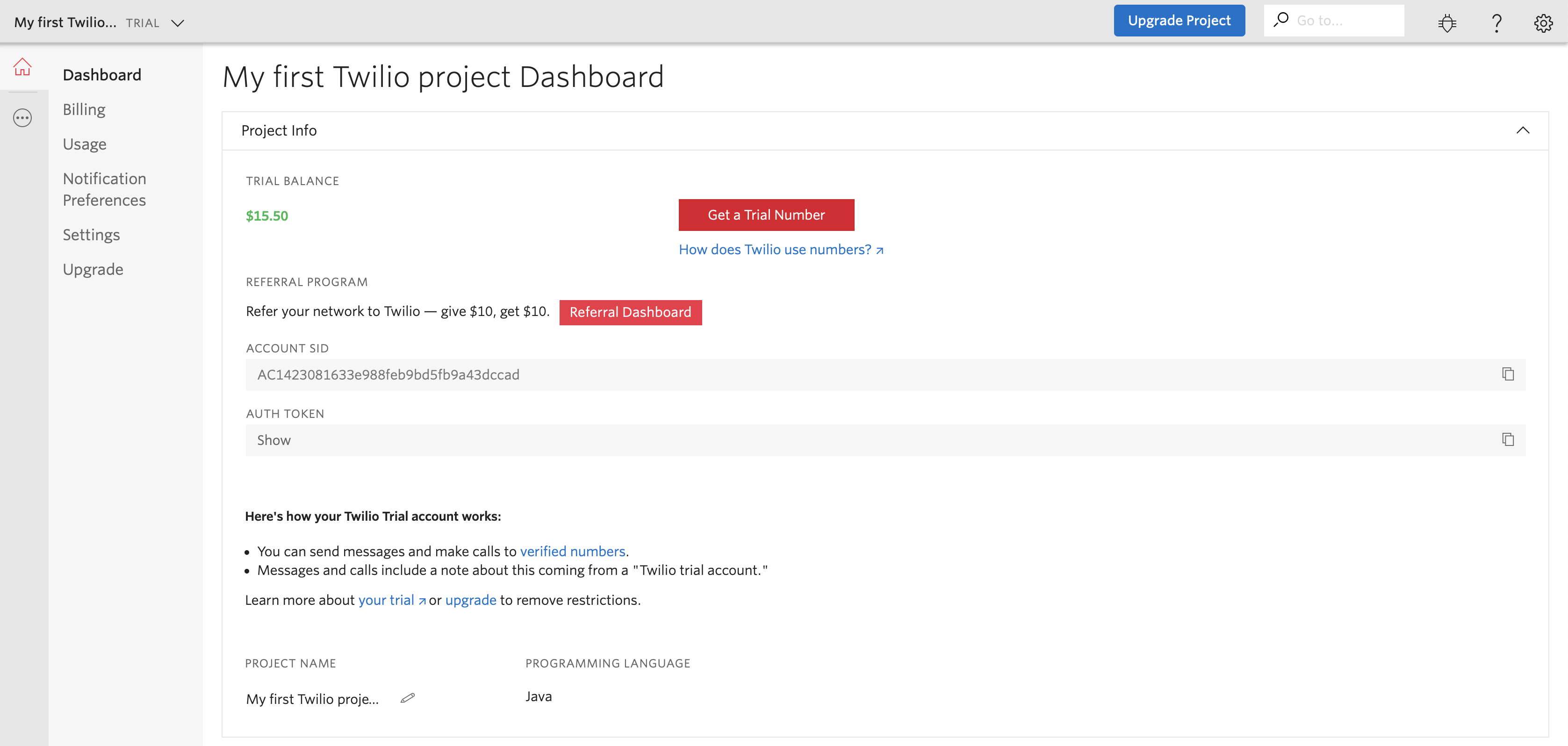
If you wish to test Sematext notifications in Twilio test environment head to Settings and its General subsection to get the test Account SID and the Auth Token.
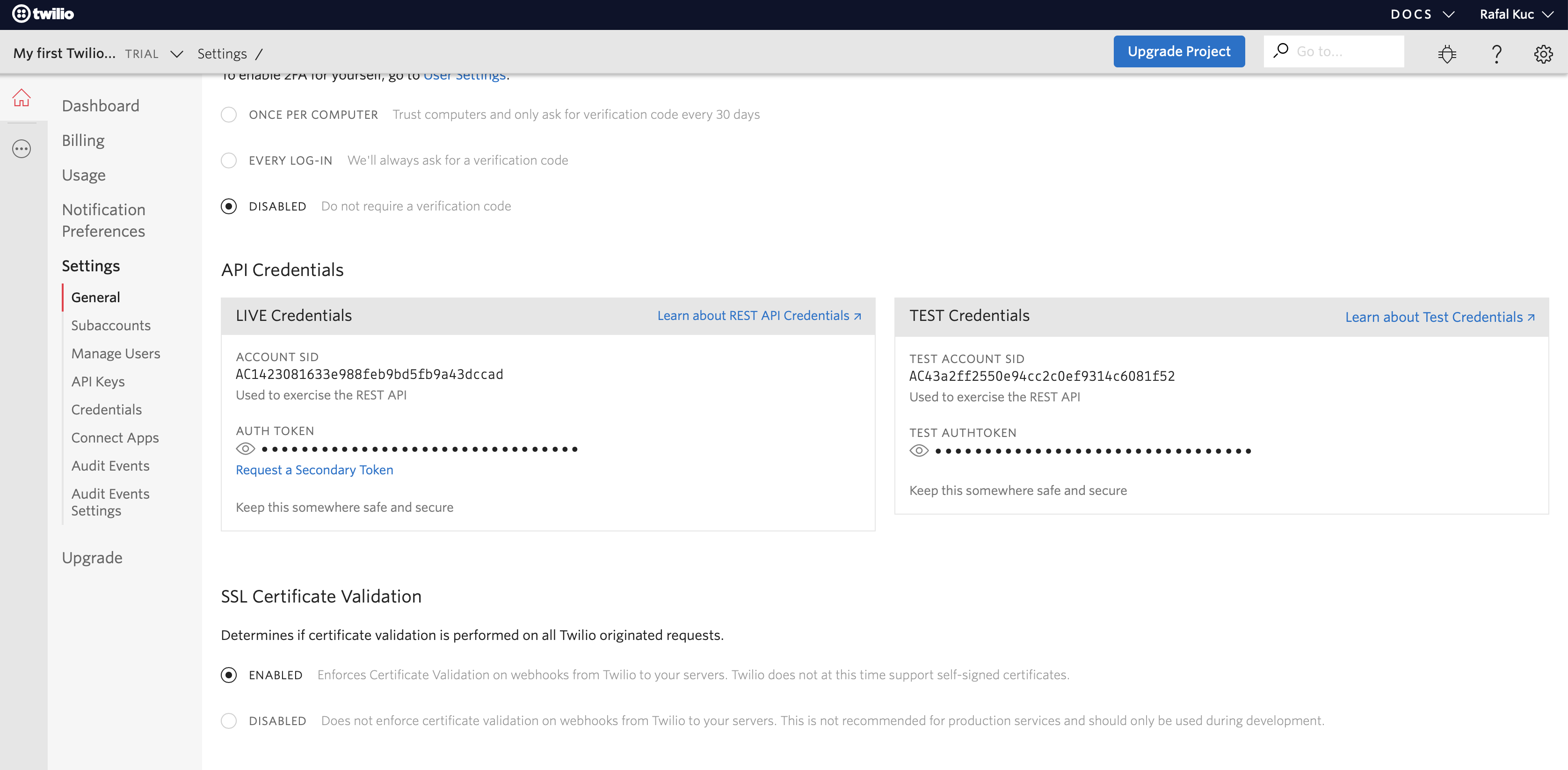
2. If you didn't have a Twilio phone number earlier clicking the Get a Trial Number button will display your phone number. Click the Choose this Number to accept it:
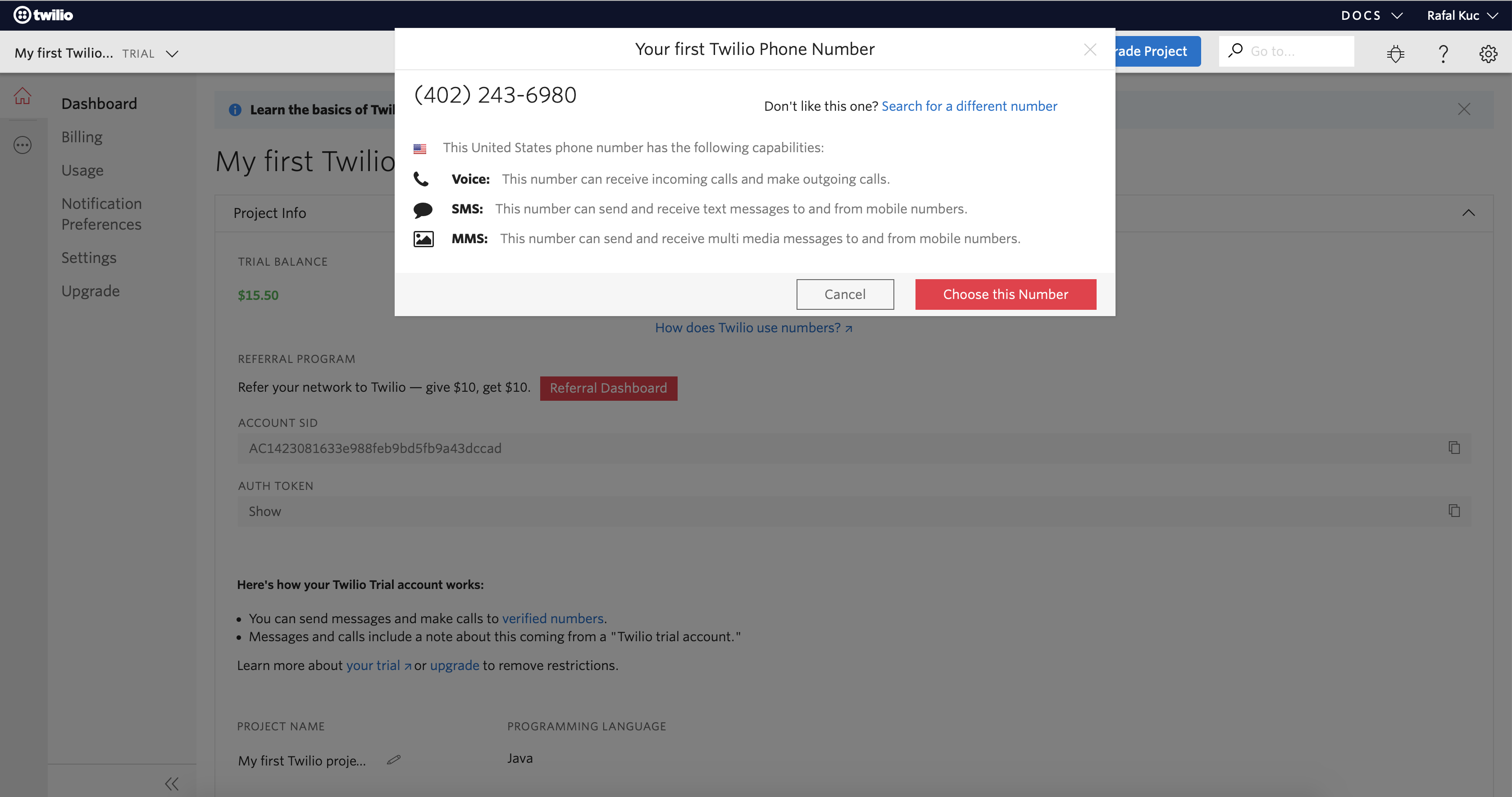
3. Once accepted note down the phone number:
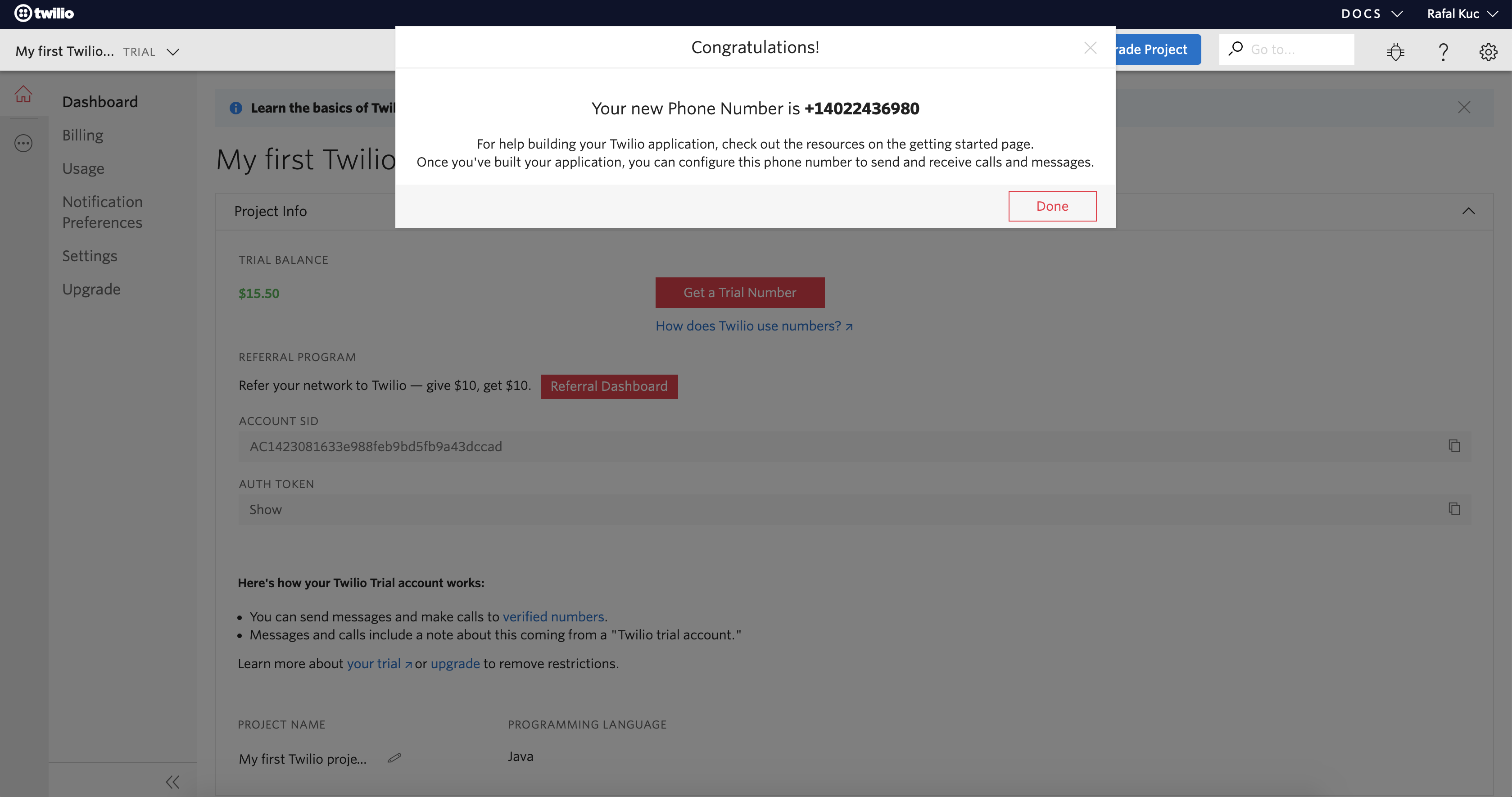
Once we have the Accound SID, the Auth token and the Twilio phone number we can create the Twilio notification hook in Sematext.
In Sematext¶
1. Navigate to Notification Hooks (in EU) and select Twilio card to create a new Twilio notification hook.
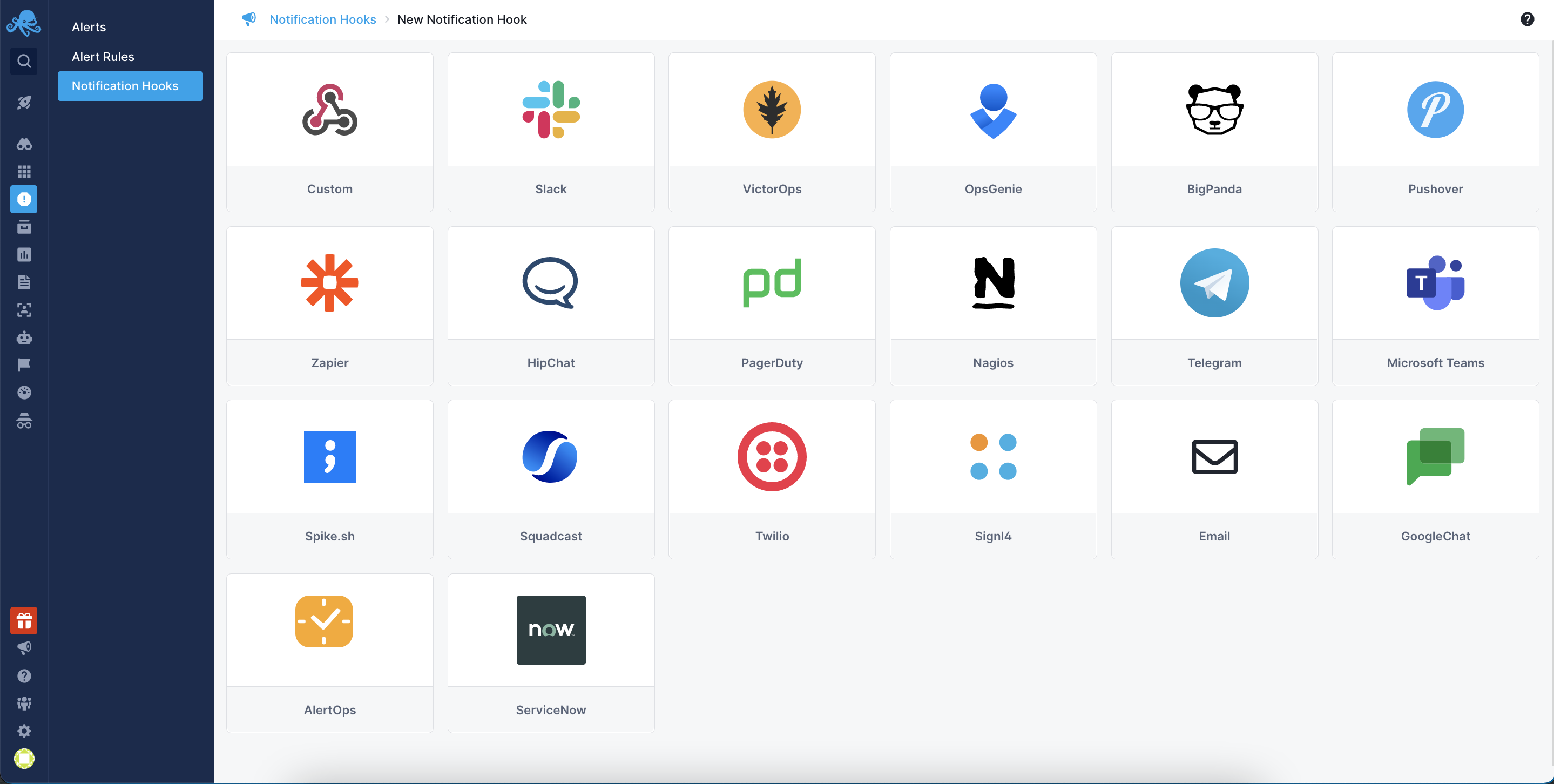
2. Add your notification hook name and Twilio API details by providing: Accound SID, Auth token, destination phone number, and Twilio phone number.
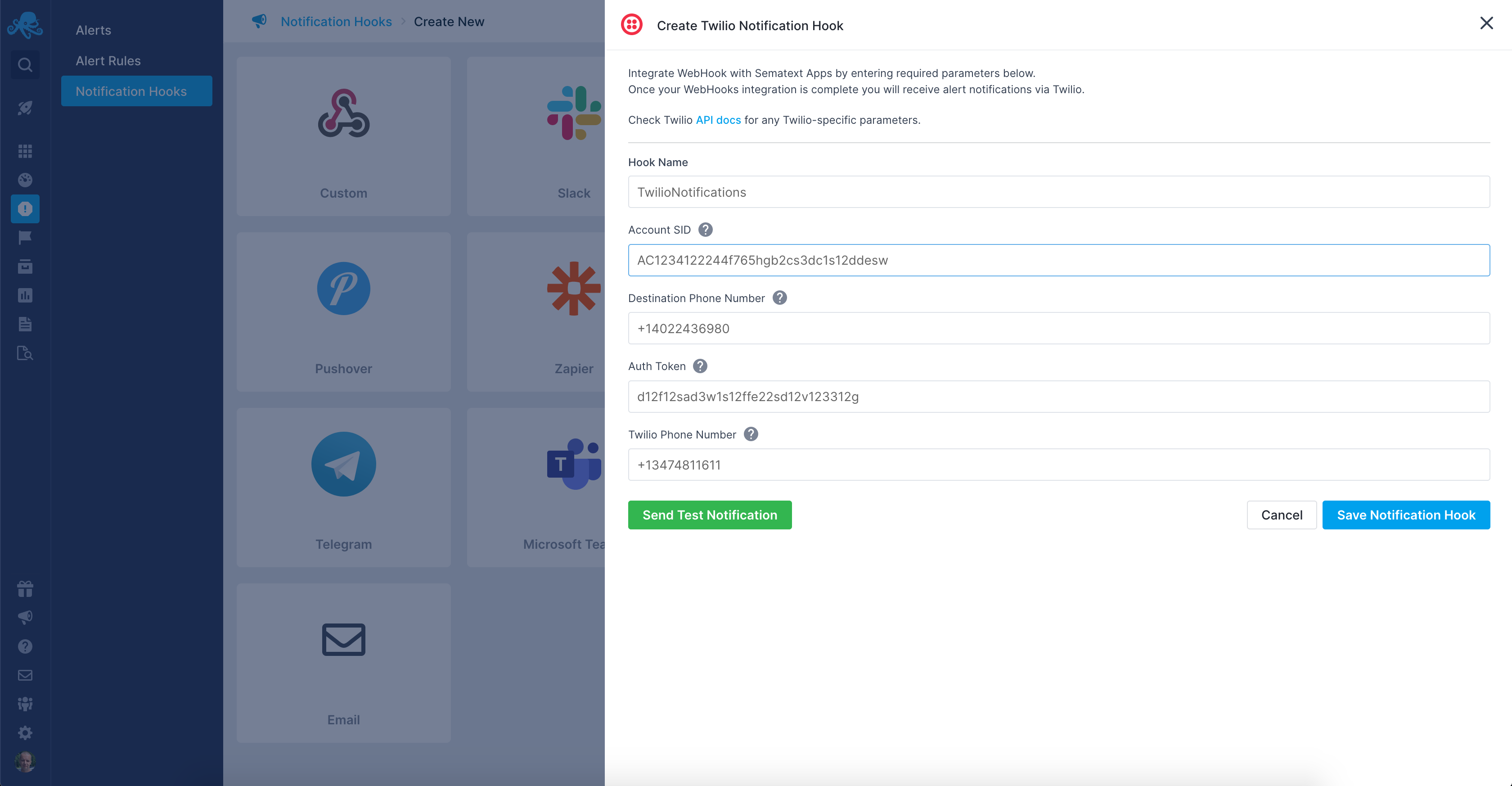
Next, click the Send Test Notification button. Twilio should return status code 201 indicating everything is configured correctly. Check your phone if the SMS from Twilio was delivered.
Once the SMS is visible, click the Save Notification Hook button to save your configuration.