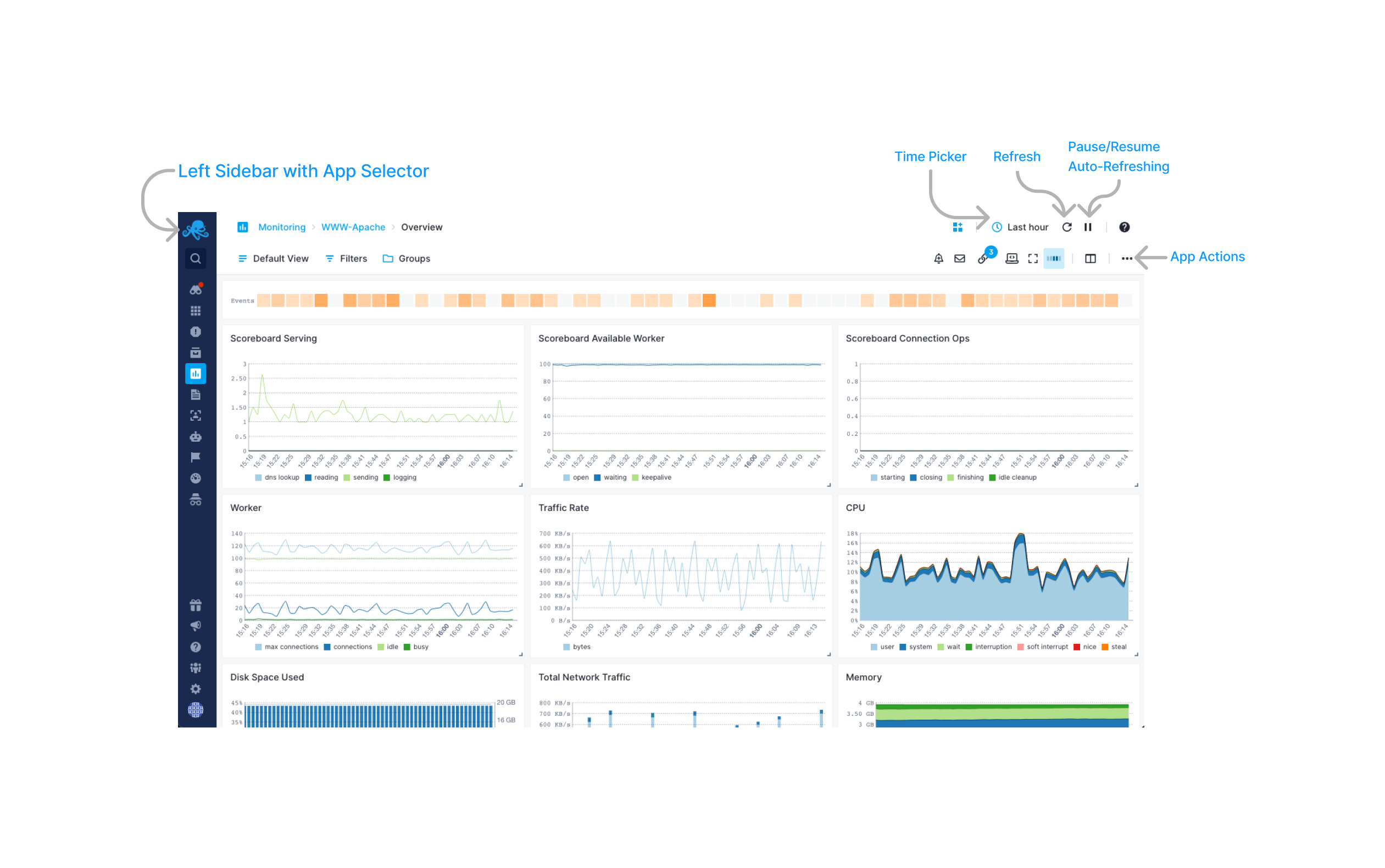Quick Start
After you get logged into Sematext Cloud at https://apps.sematext.com (or https://apps.eu.sematext.com if using Sematext Cloud Europe), the first step is to create a Monitoring App. An App is an independent namespace for your data.
For example, if you have a development and a production environment, it might make sense to have one App for each. You can create as many Apps as you want.
Creating a Monitoring App¶
You create an App by pressing the Create Monitoring App button or by clicking + New Monitoring App in the Monitoring tab.
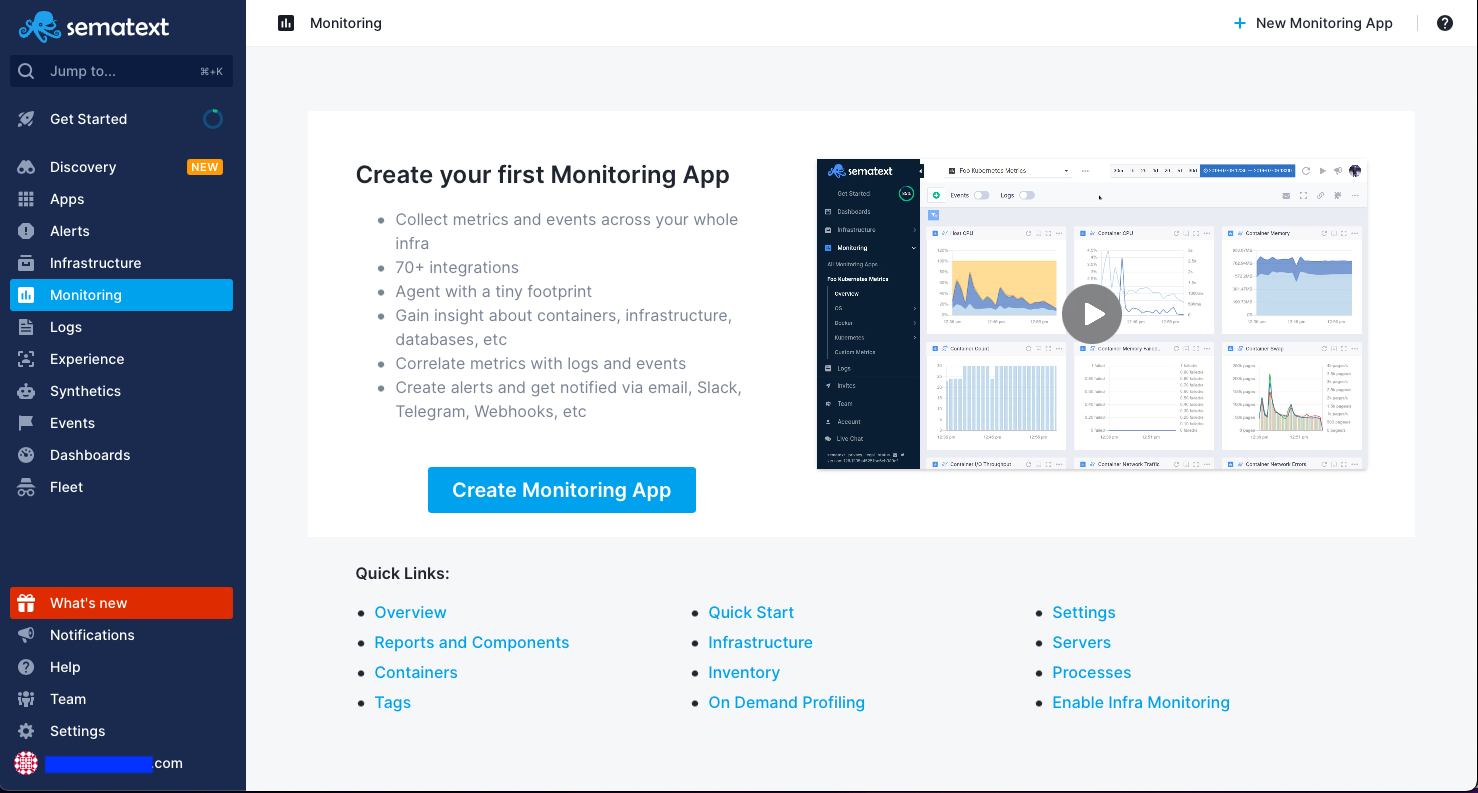
Choose one of the many available integrations.
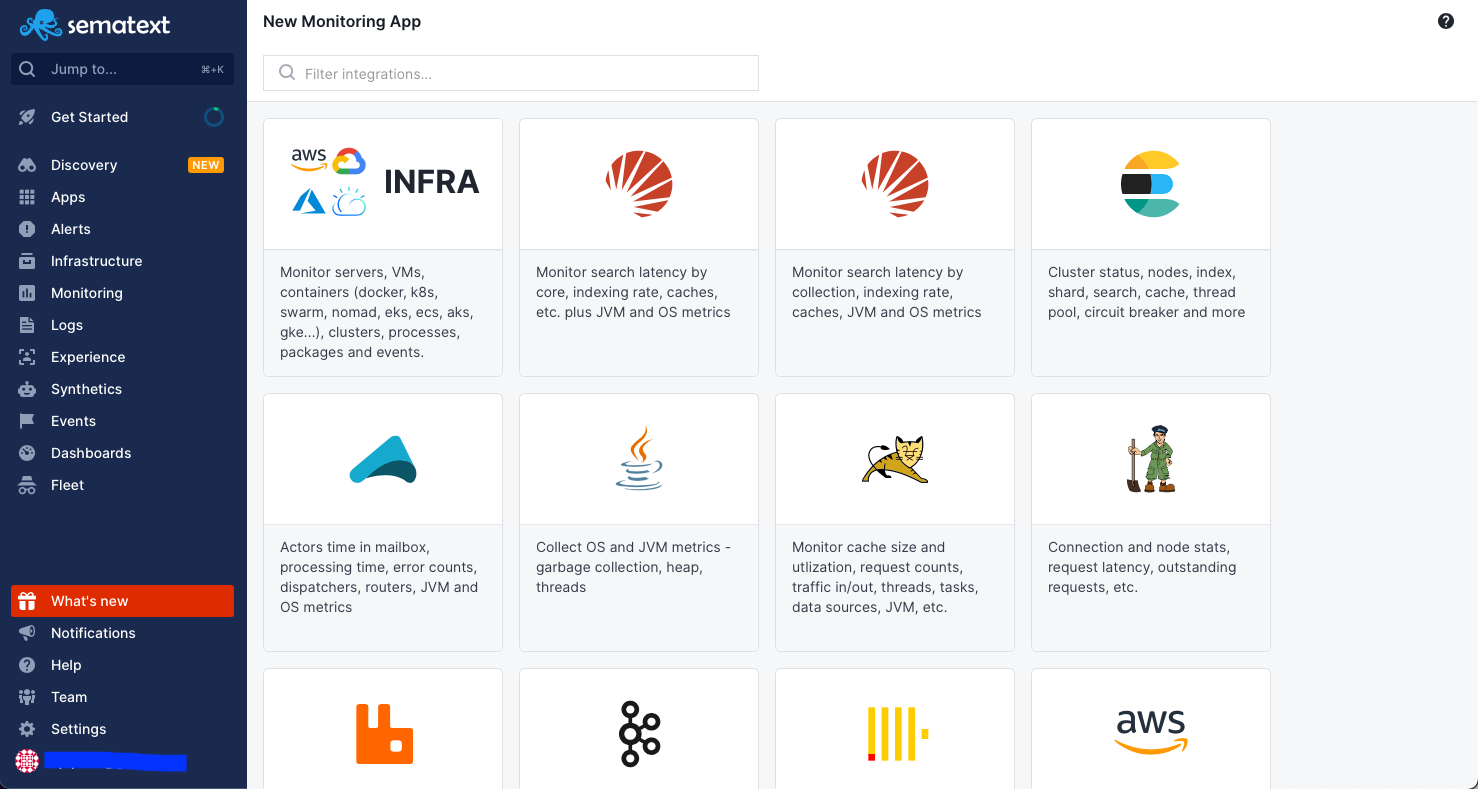
Once clicking on your desired integration, add a name, and press Create App.
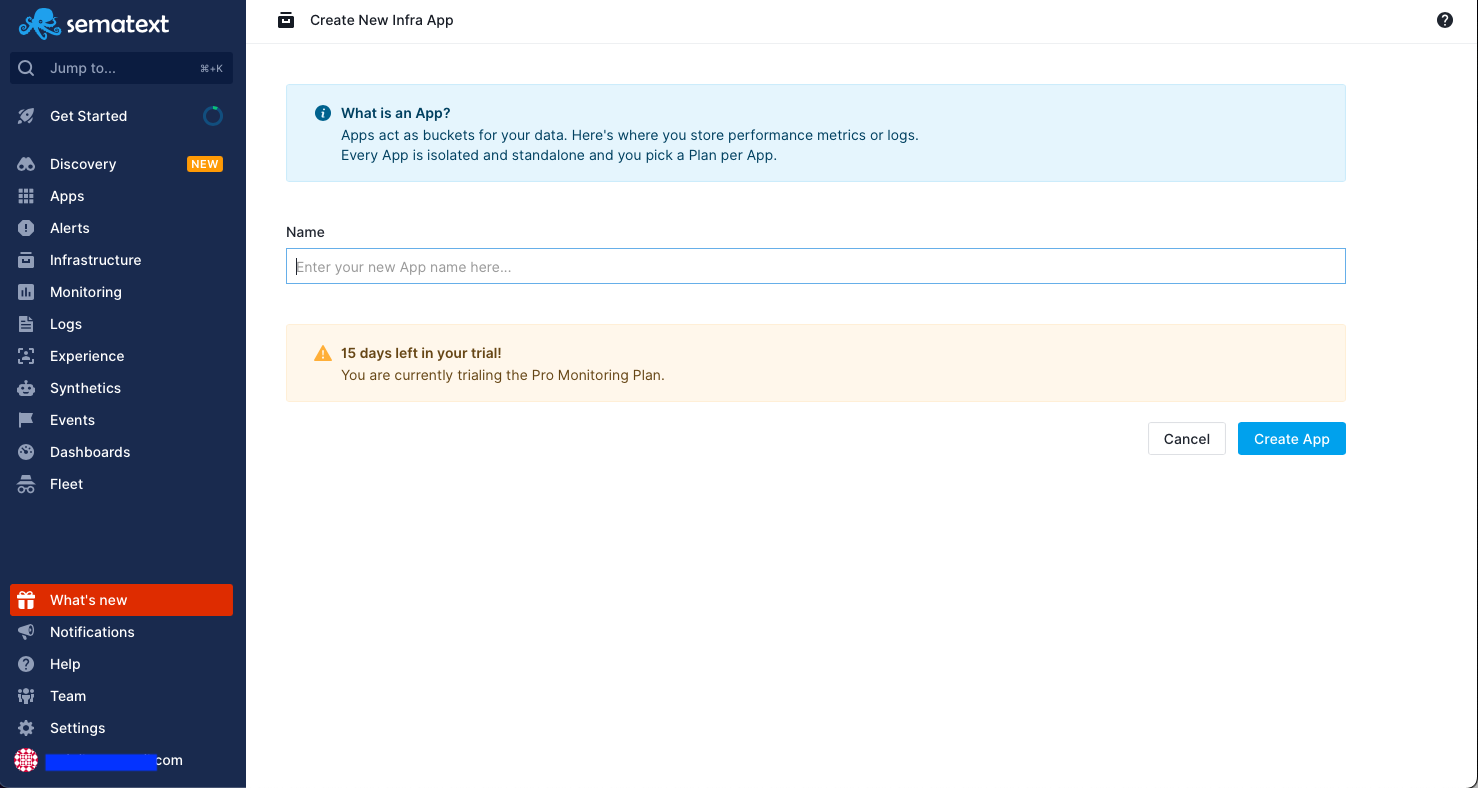
This will immediately open up the Agent installation wizard to select your environment.
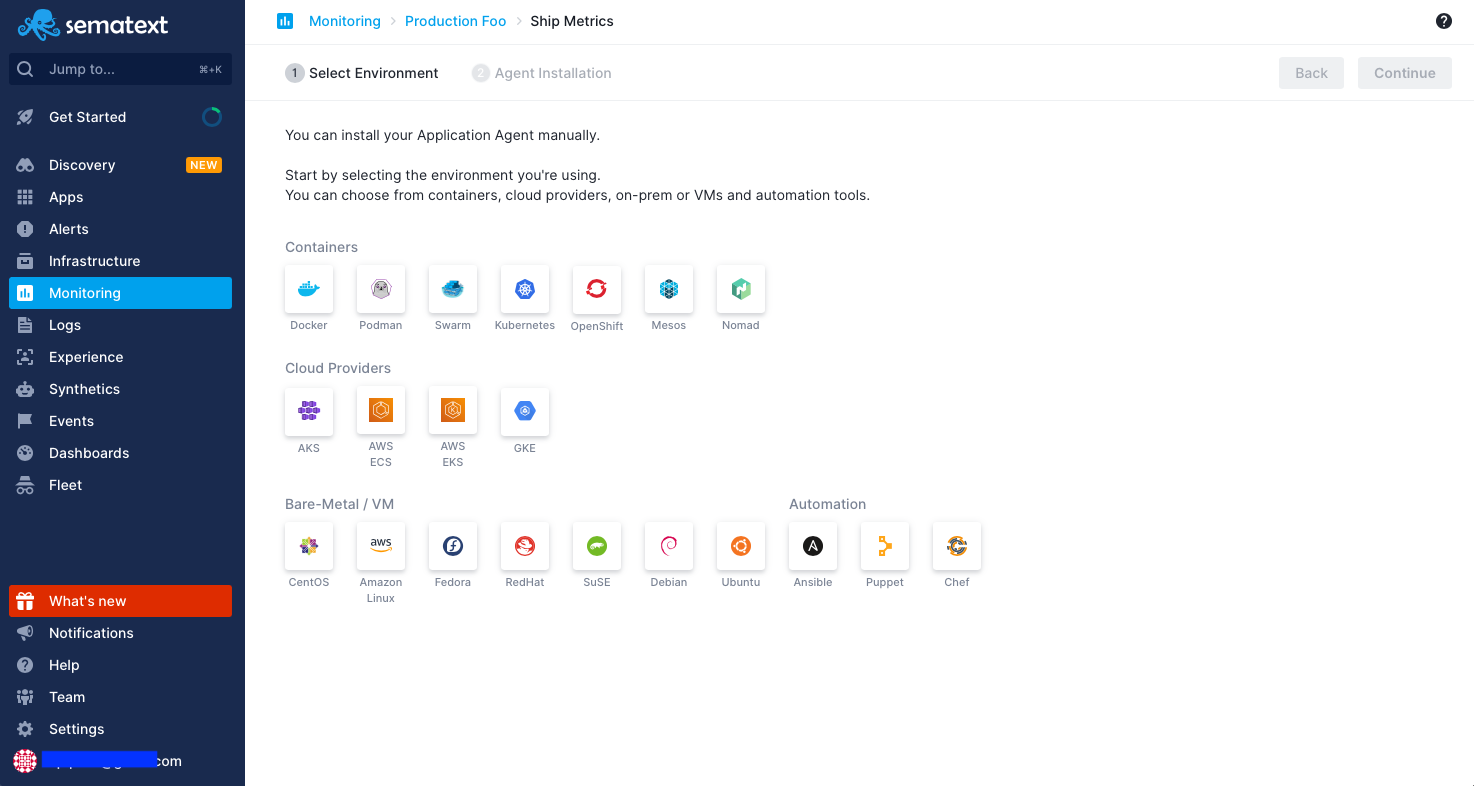
Based on your environment, follow the Agent installation instructions and data will start flowing in!
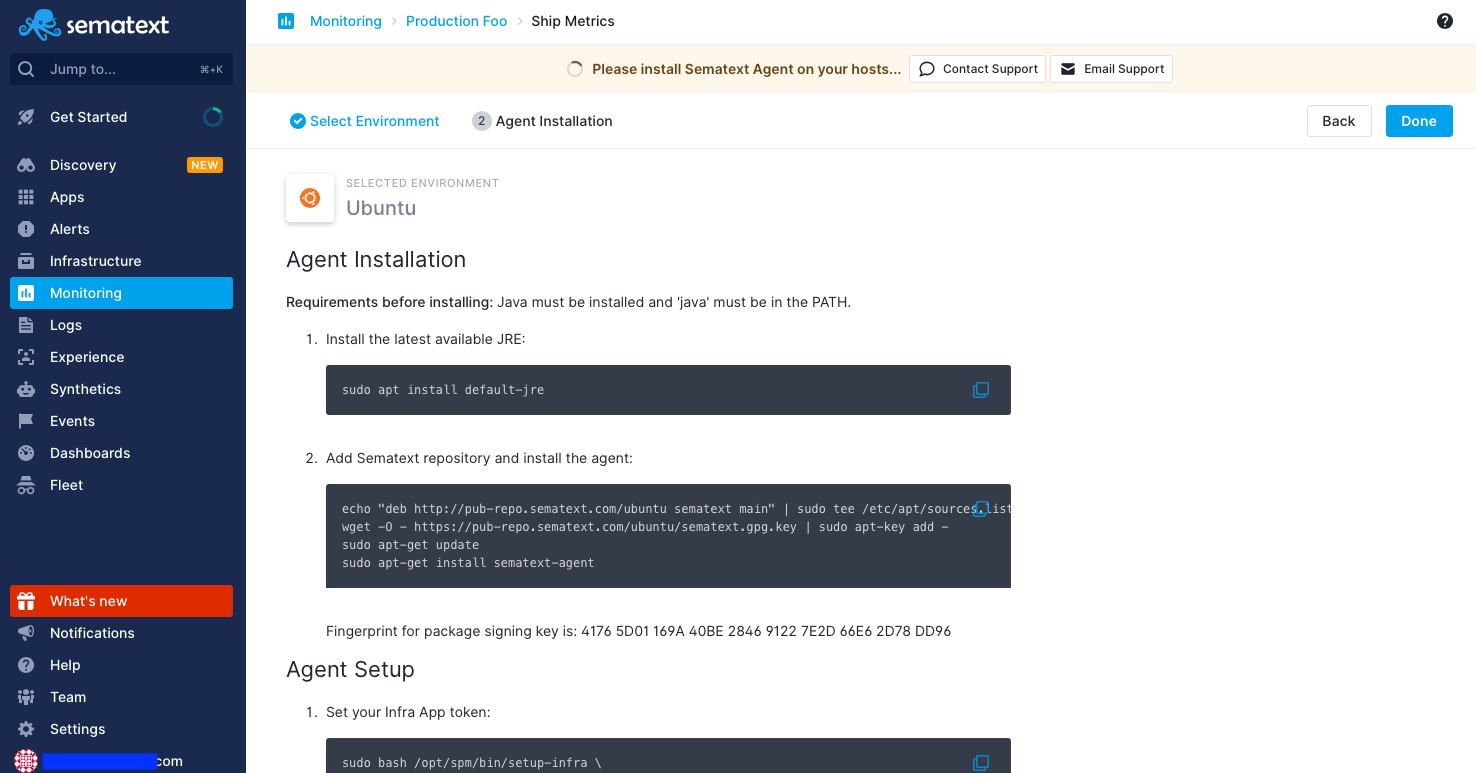
Every type of Integration has a dedicated Agent Installation Guide.
Once you have data flowing you can analyze metrics by a number of context-aware filters, add alerts and anomaly detection, and correlate metrics with events and logs.
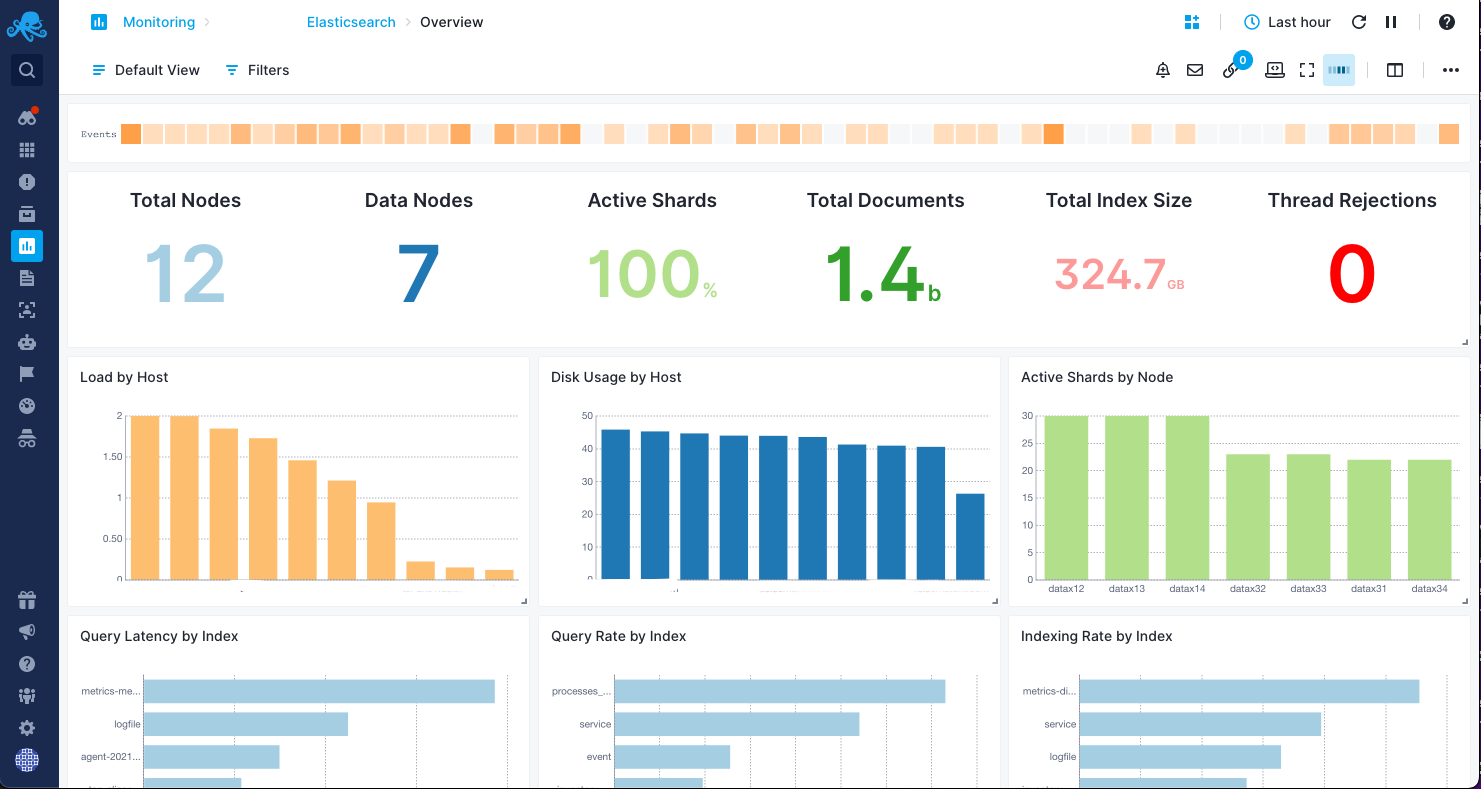
You can have any number of Monitoring Apps and each App can be shared with different people, giving them different access roles. Each App has its own plan.
Setting up Monitoring Agents¶
Metrics are shipped to Sematext Monitoring using the Sematext Agent, a lightweight, blazing fast Go-based Monitoring Agent with a tiny footprint for various infrastructure environments including Kubernetes. It also collects metrics for a number of integrations using integration-specifc App Agents.
The agent installation instructions are shown in the UI and you can also see them under individual integrations.
Once the agent is set up metrics will start coming to Sematext instantly. If you do not see performance charts 5 minutes after setting up the agent, have a look at the troubleshooting page.
Monitoring App Layout¶
Here's the default monitoring view of an App and shown are the main application and system elements.