Google Chat
In Google Chat¶
1. Create a new space that will be used to receive notifications from Sematext, or use an existing one.
On the spaces tab, click the + icon:
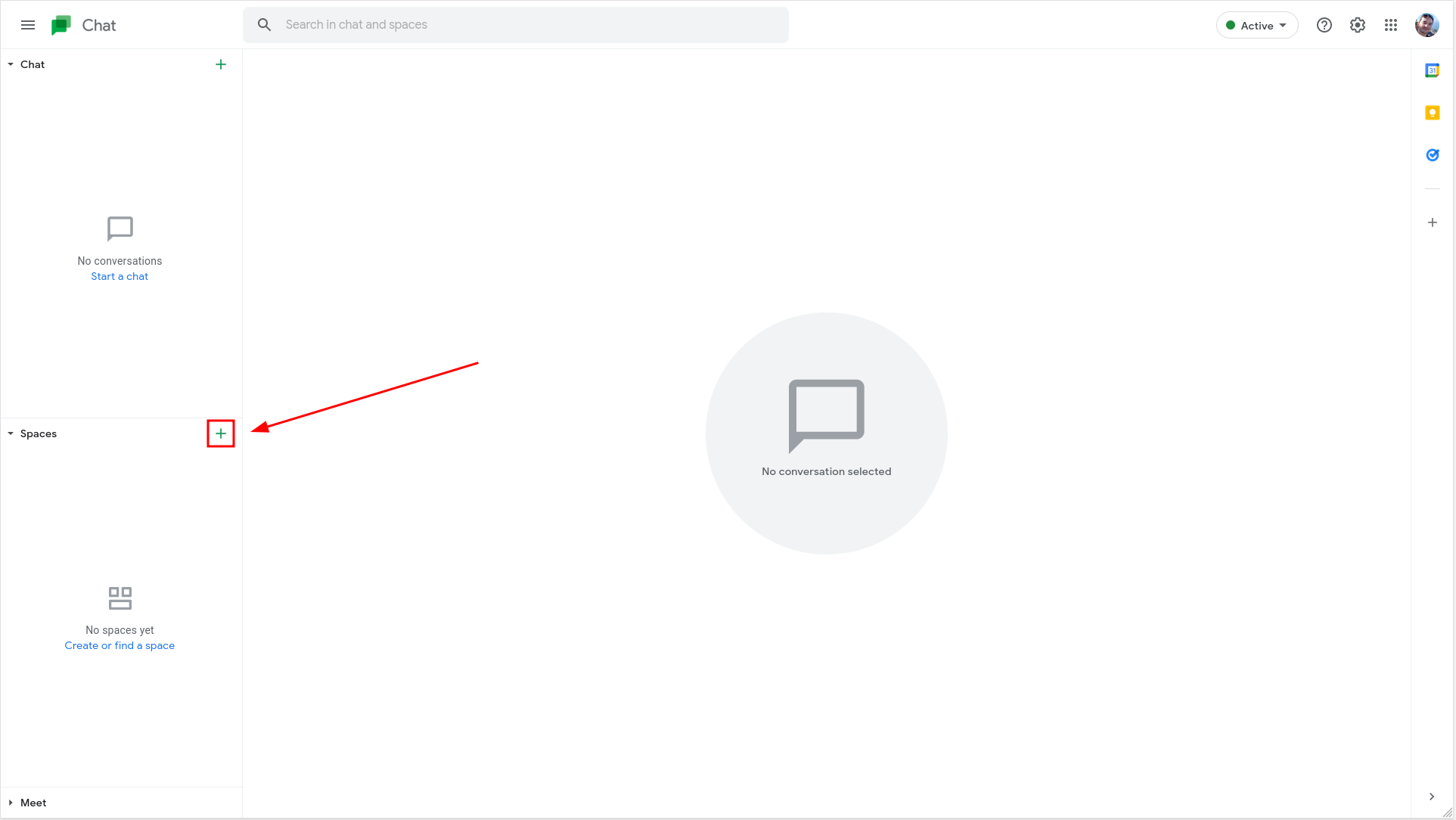
2. Select Create Space option:
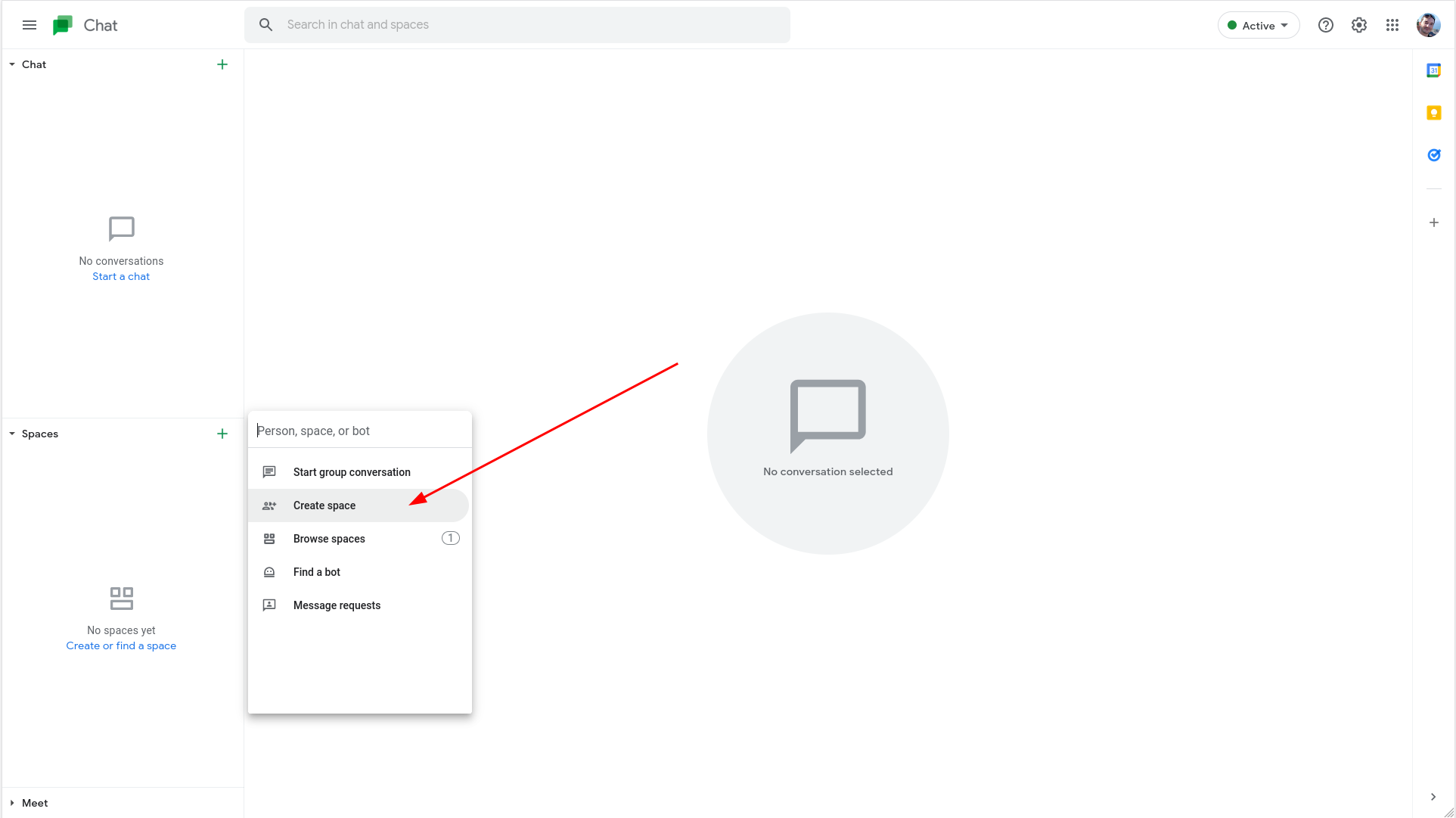
3. Give your space a name and click Create:
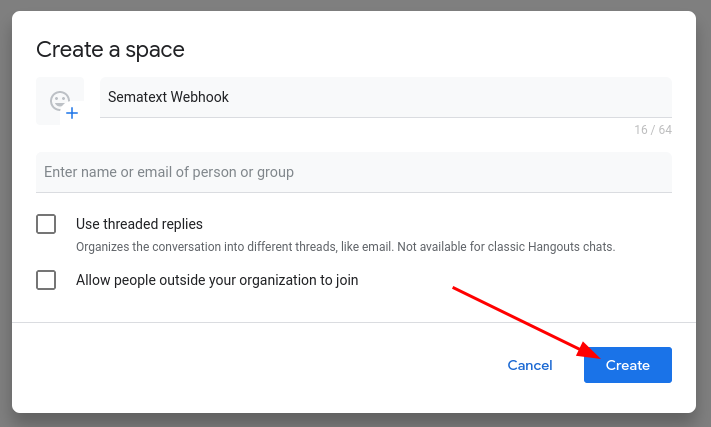
4. Open the drop down menu with your space's name and select Manage webhooks:
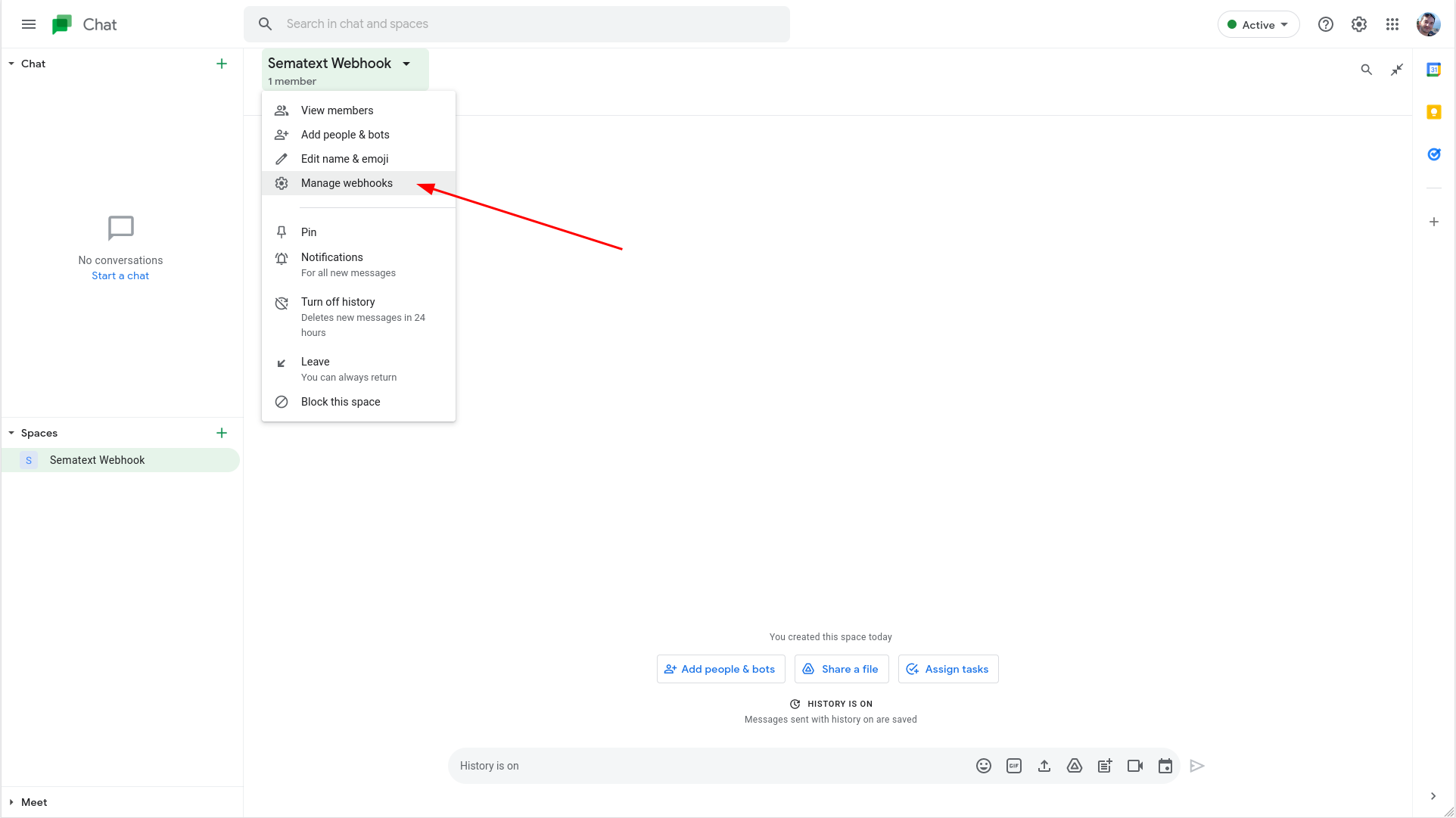
5. Give your webhook a name (and optionally an avatar) and click Save:
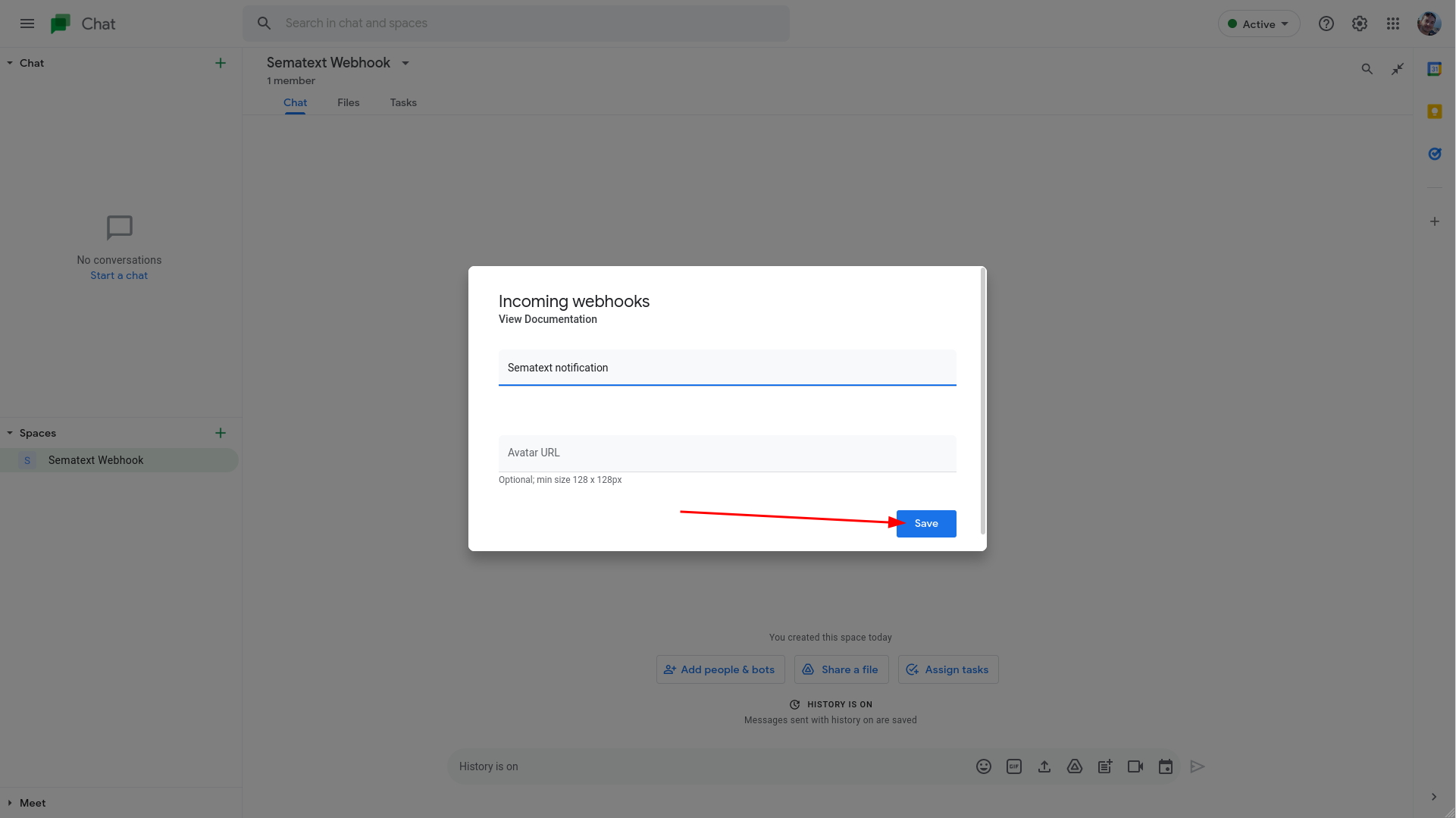
6. Copy the webhook URL using the copy button:
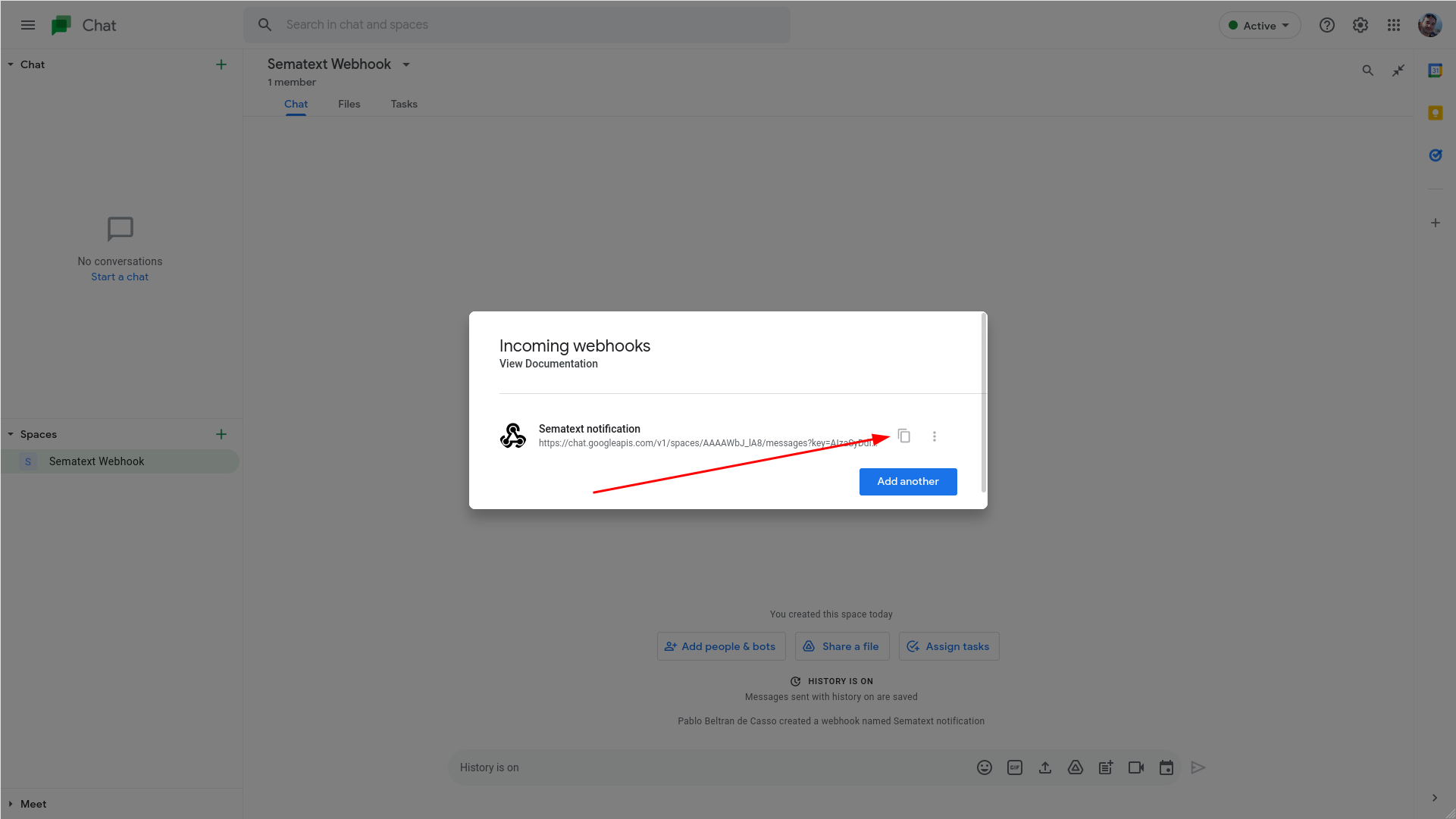
With the Incoming Webhook configured we can now use the Webhook URL to configure the Google Chat notification hook in Sematext.
In Sematext¶
1. Navigate to Notification Hooks (in EU) and select Google Chat card to create a new Google Chat notification hook.
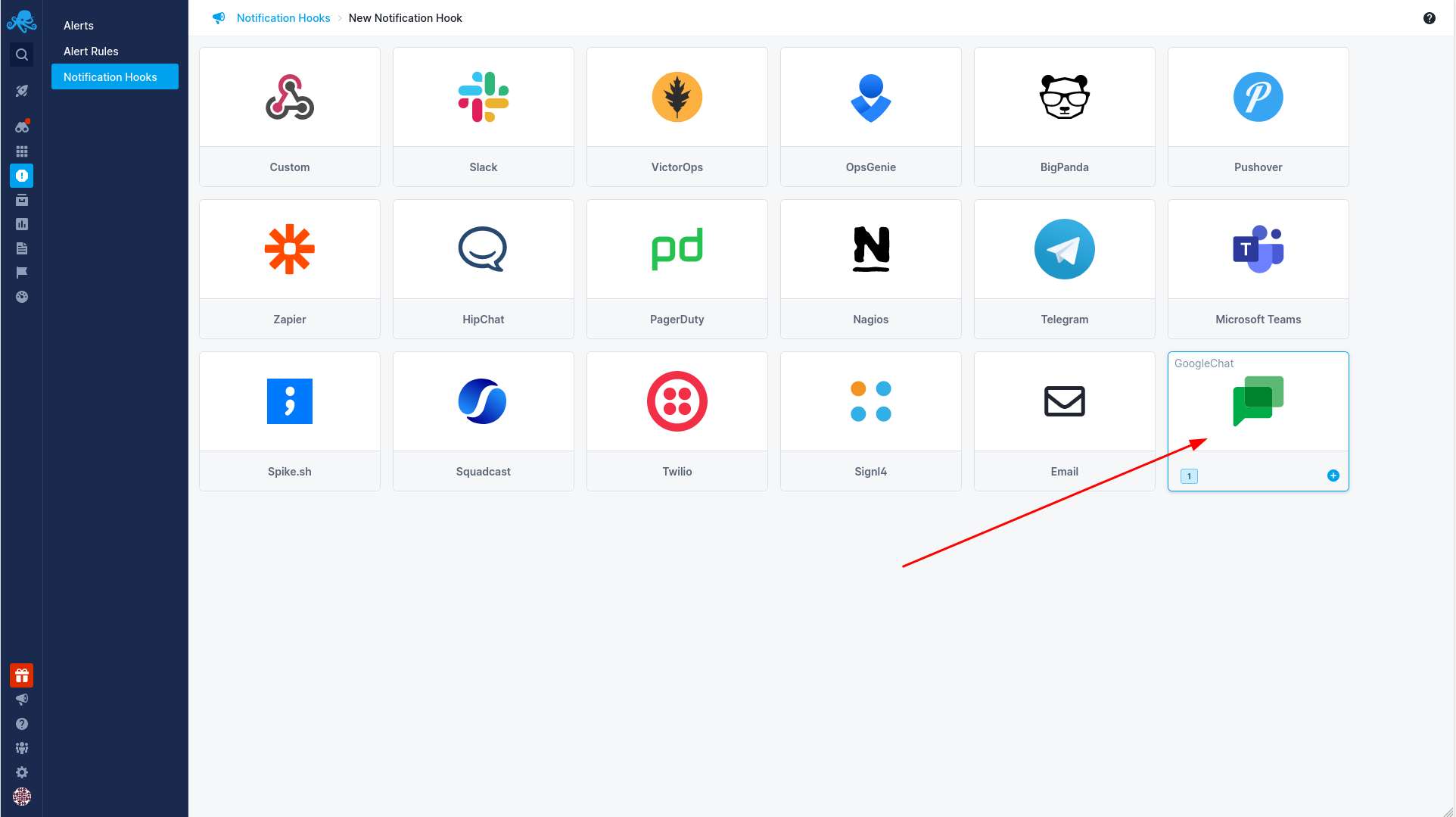
2. Give your webhook a name and add your Google Chat Webhook URL.
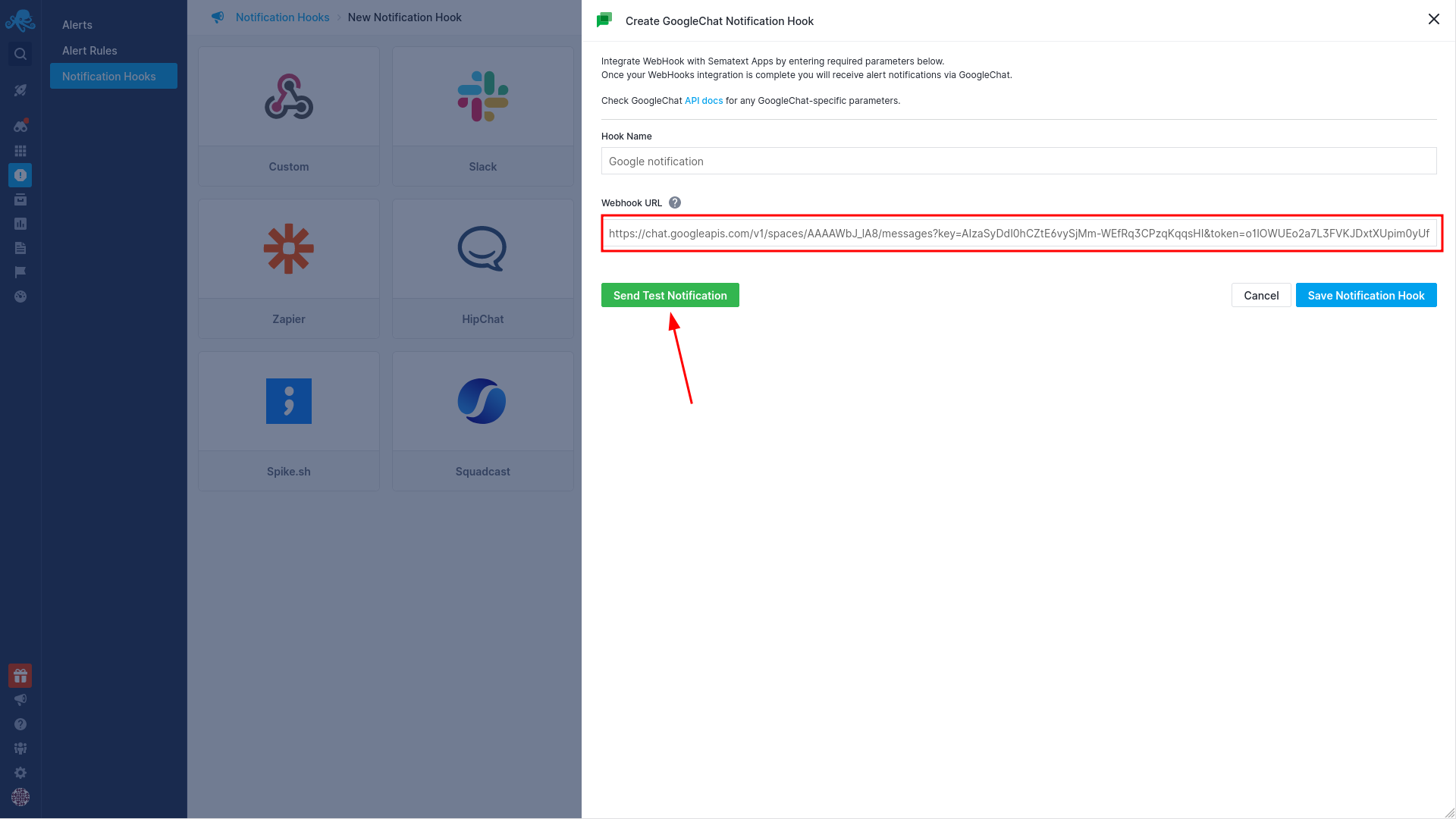
3. Next, click the Send Test Notification button. Google Chat should return 200 (OK) indicating everything is configured correctly. Check your Google Chat channel for the test message from Sematext.
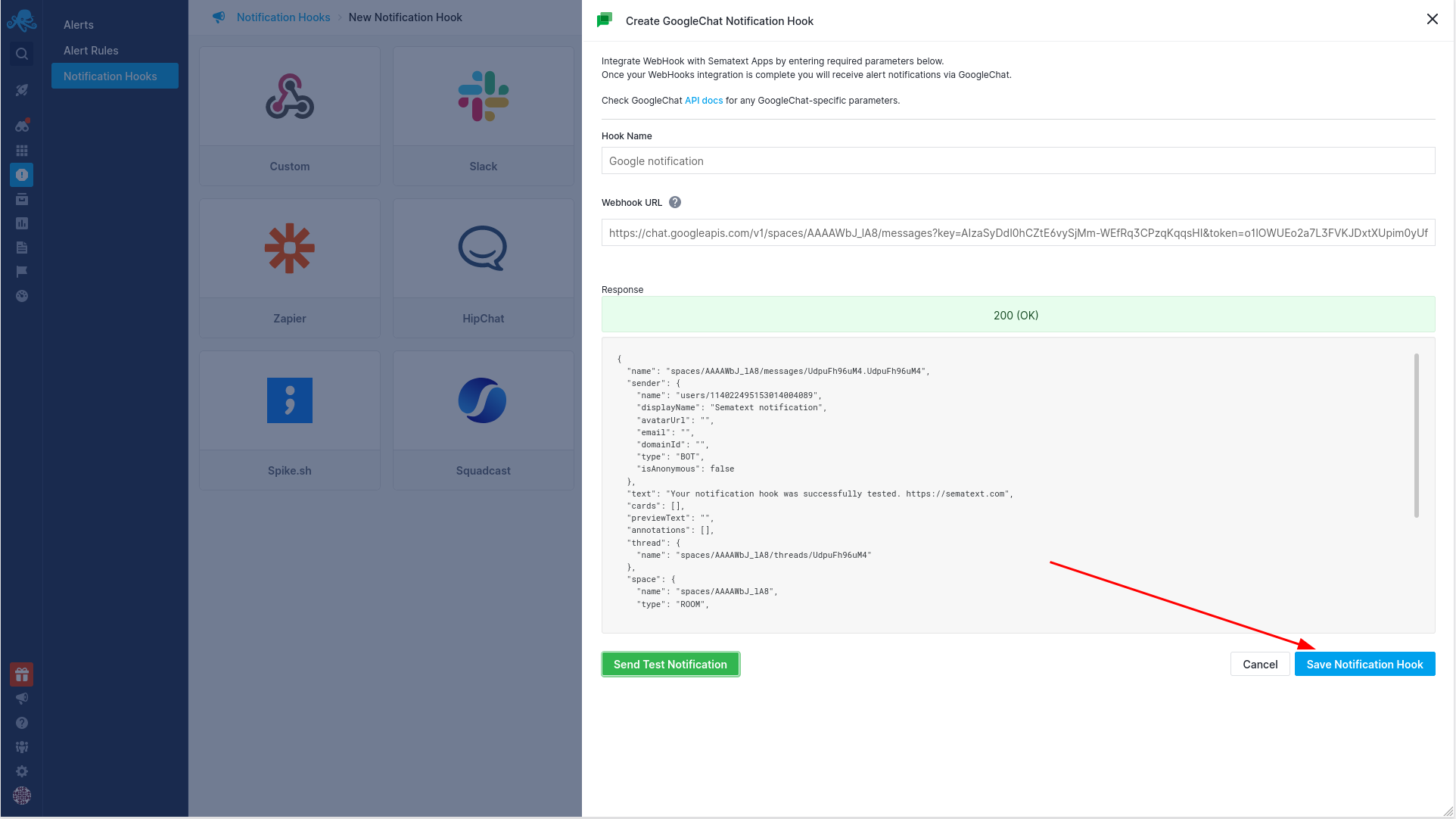
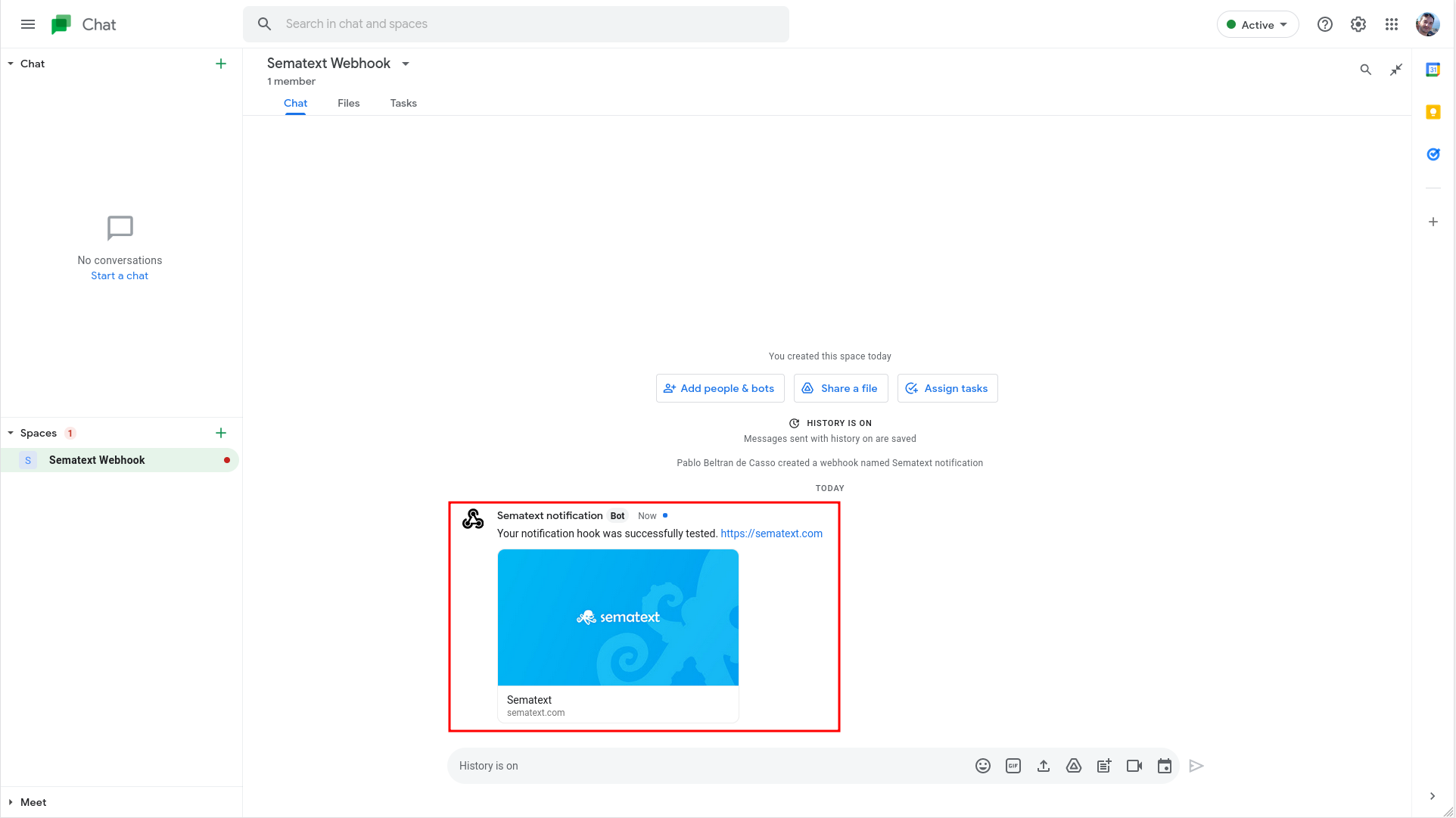
Once the test message is visible, click the Save Notification Hook button to save your configuration.