IDE Integration and Debugging
Logagent Debugging with Visual Source Code:¶
Here we try explain how to debug Logagent using Visual Source
Code. After downloading VSC
and importing Logagent project, you can debug Logagent configuration
with launch configuration like this - you'll want to adjust the path
below, obviously:
{
"version": "0.2.0",
"configurations": [
{
"type": "node",
"request": "launch",
"name": "logagent",
"program": "${workspaceFolder}/bin/logagent.js",
"args": [
"-c",
"/Users/fbalicchia/Projects/logagent-js/config/examples/gelf-stdout.yml",
""
],
"console": "externalTerminal"
}
]
}
"console": "externalTerminal" lets you open an external console for stdin/stdout in case your Logagent configuration uses console plugin.
Example :¶
Say we are trying to pinpoint a problem in GELF Input Plugin. We can add a breakpoint in GELF Input Plugin on the event message:
s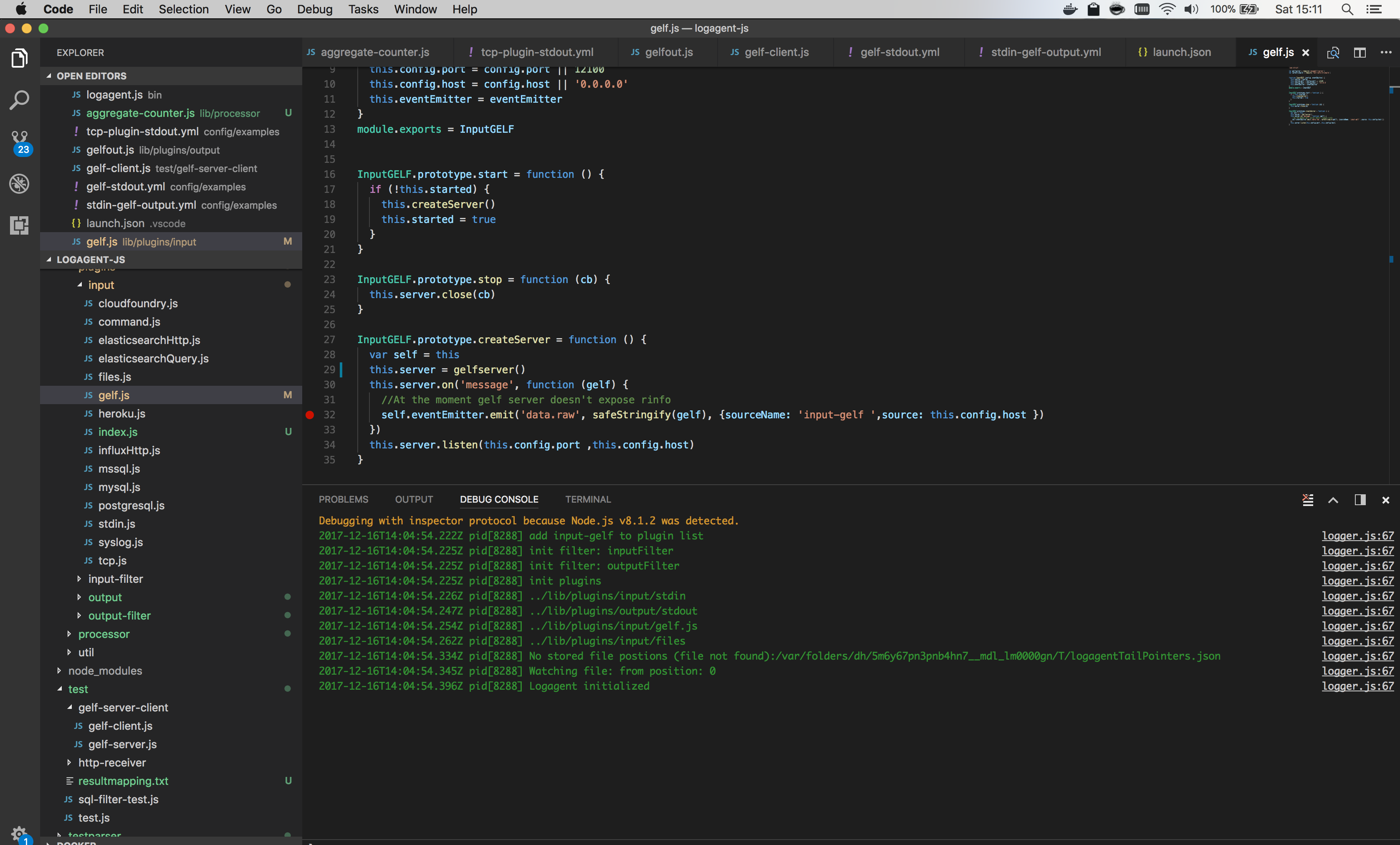
Next, we need to produce a message from a GELF client. We could do that by typing in the terminal:
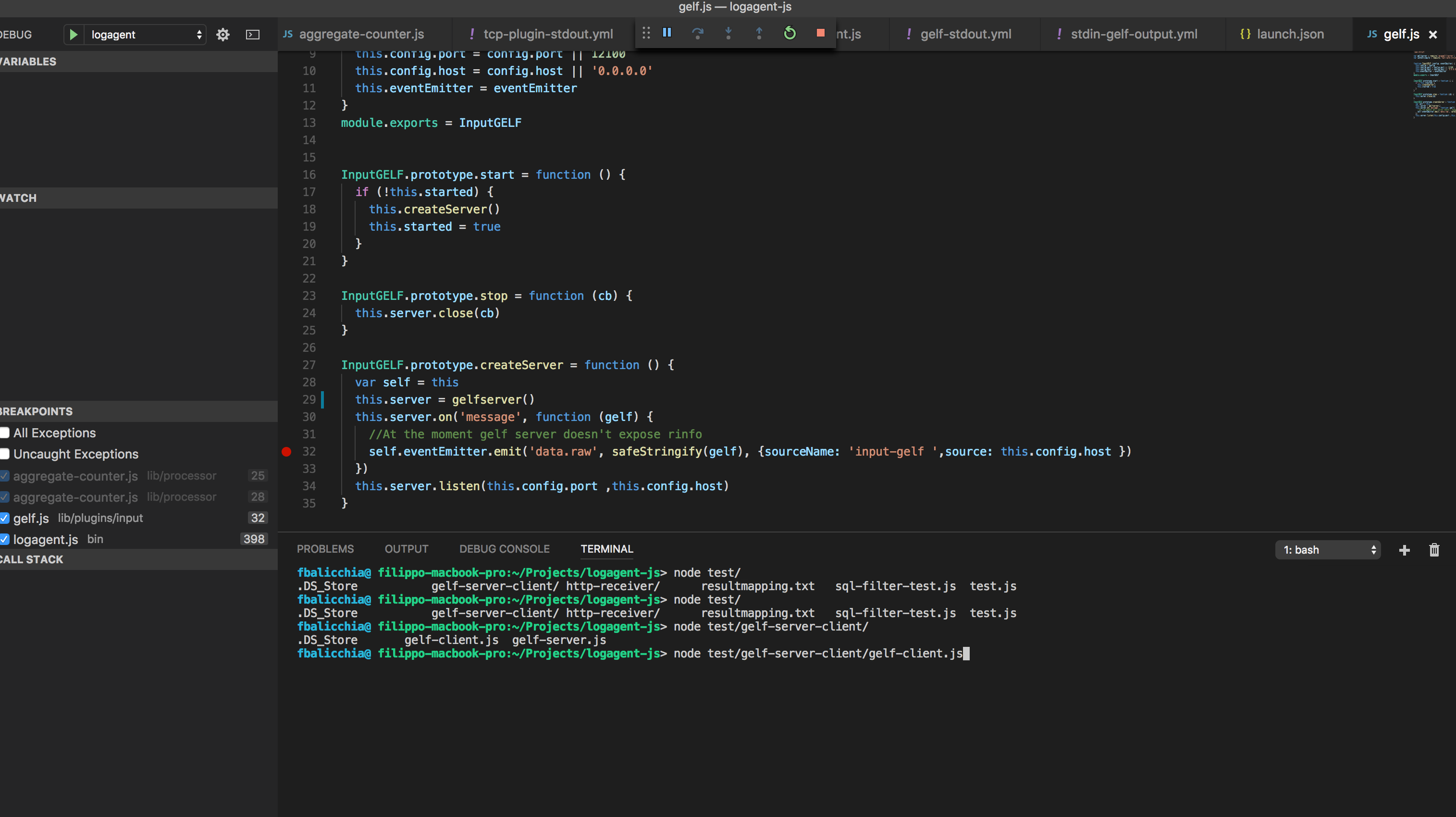
Logagent will stop at our breakpoint and we can then start to debug:
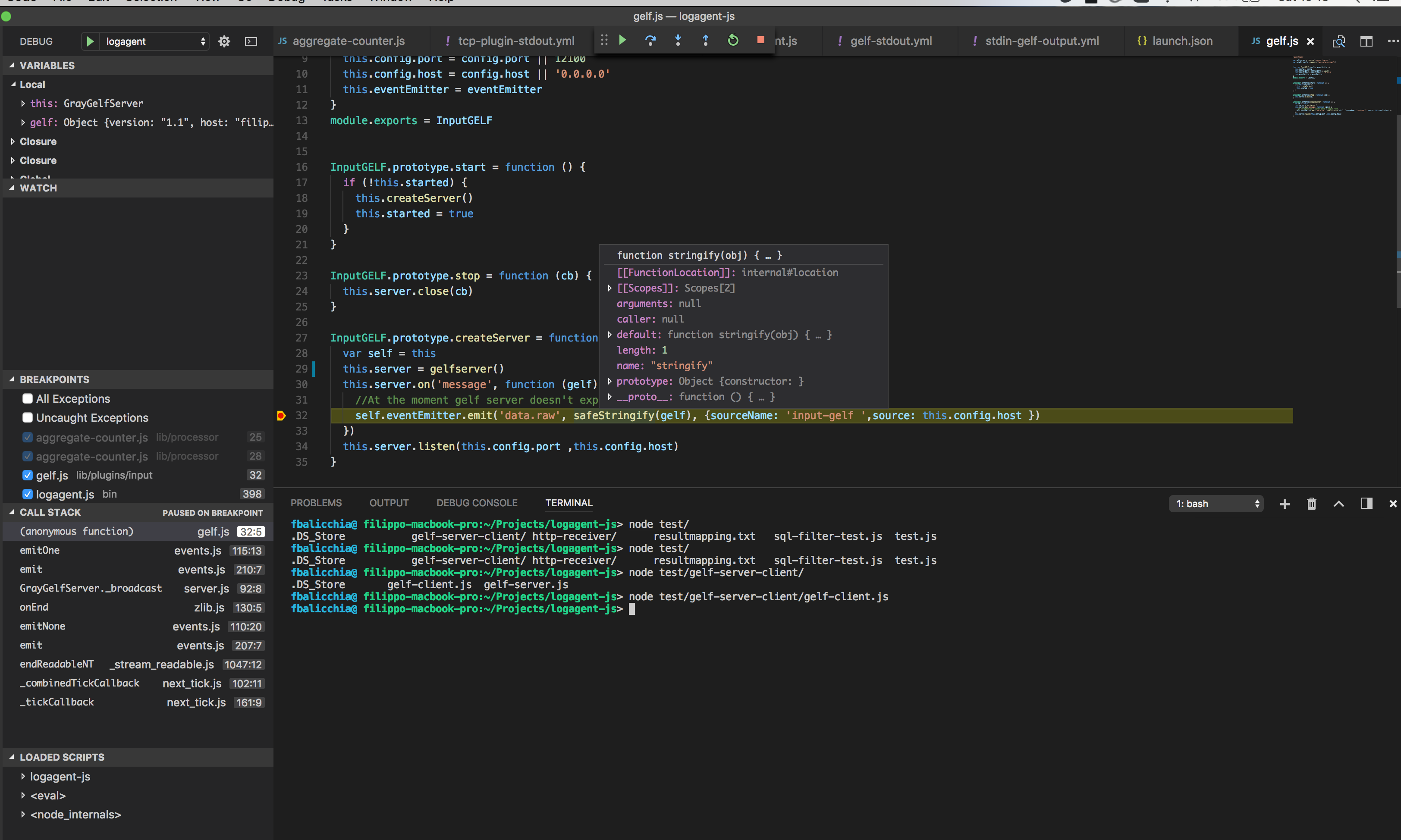
Useful Plugins to install:¶
Visual Source Code provides a lot of plugins, including ESLint, which helps keep the code more consistent and easier to debug.