Squadcast
In Squadcast¶
To receive incoming notifications from Sematext add and configure a new integration in Squadcast:
1. Click on profile icon in the top-right and chose Profile to open the profile details:
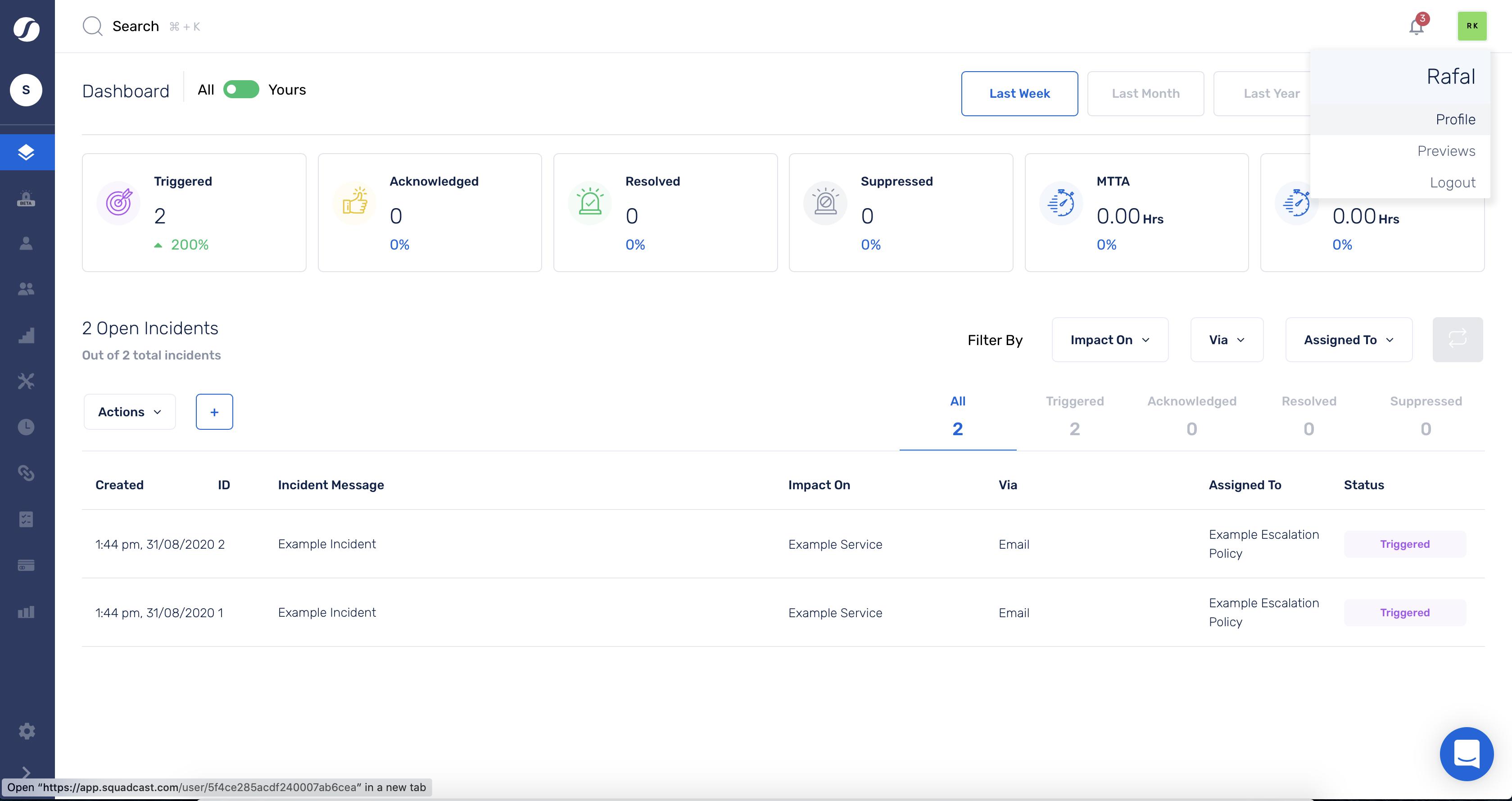
2. If you don't have an API token, click the Generate new API token to generate a token used to communicate with Squadcast and copy it so you can use it in Sematext:
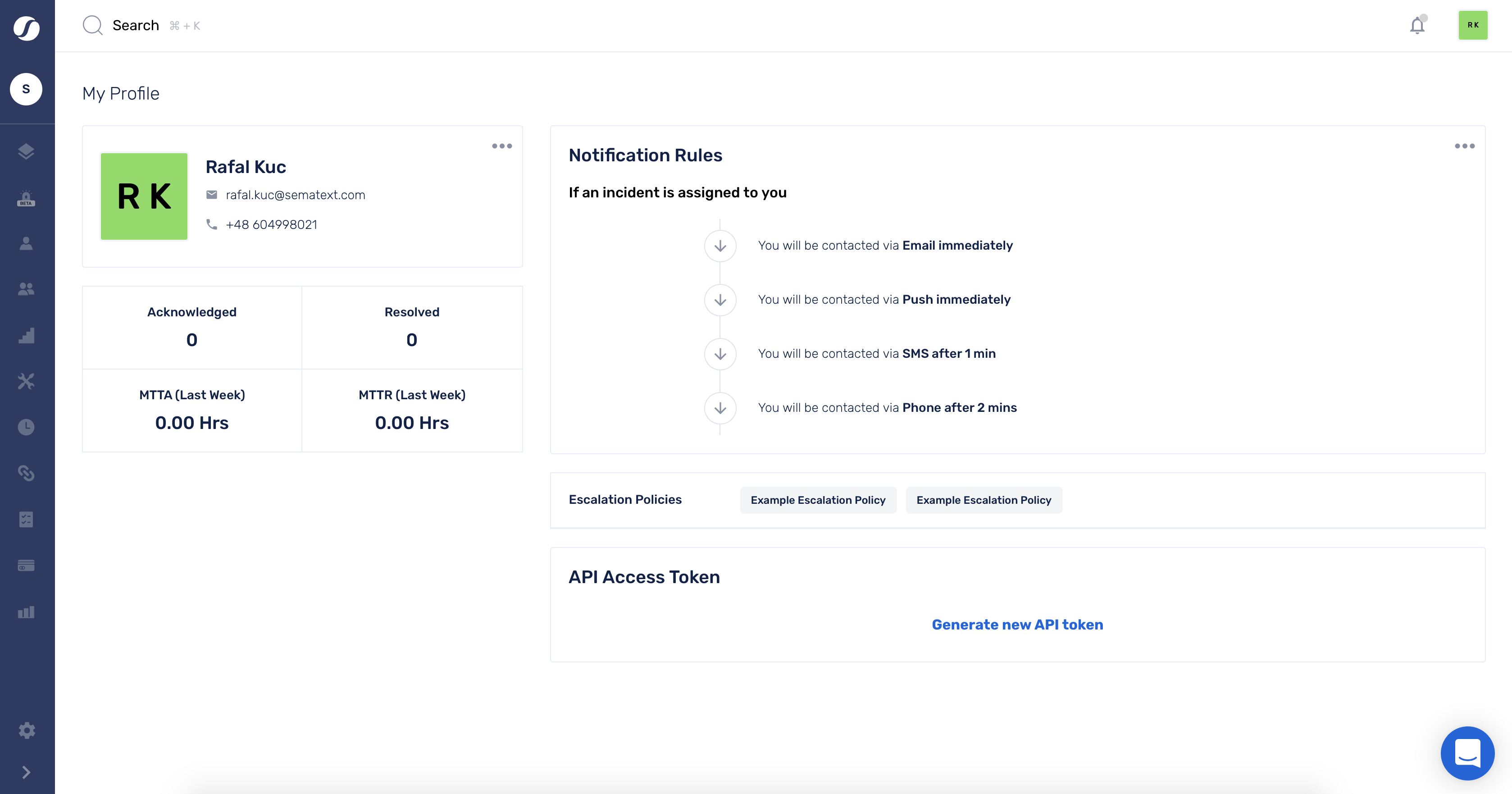
3. If you don't have a service, create it using the Add Service button in the Services section. If you already have a service defined and you would like to add alert source jump to point 6:
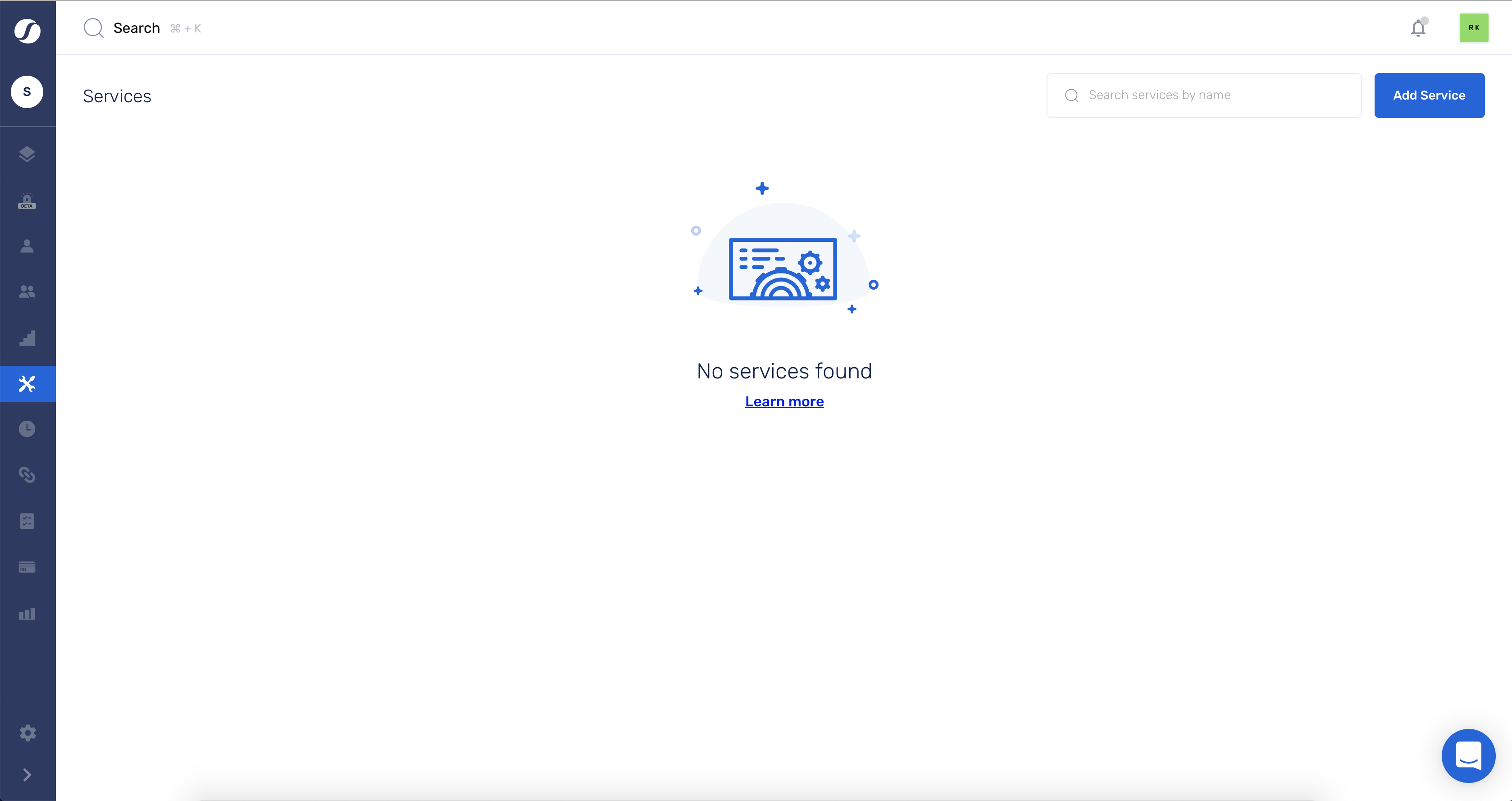
4. A modal window will open allowing you to define the service
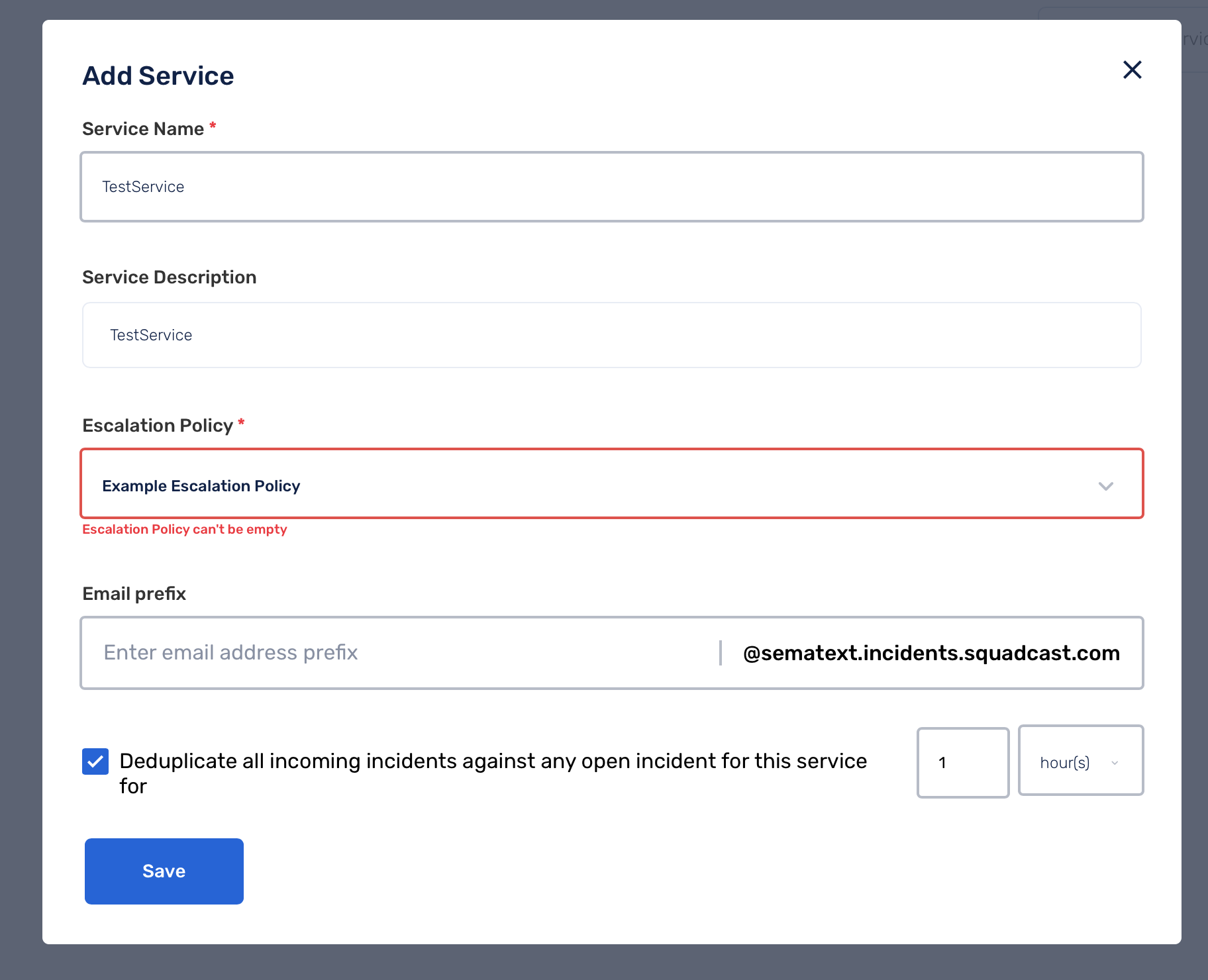
5. In Services click the Alert Sources under the service you would like to integrate Sematext notifications with. If you wish to receive notifications from Sematext to different services you will need to create multiple notification hooks:
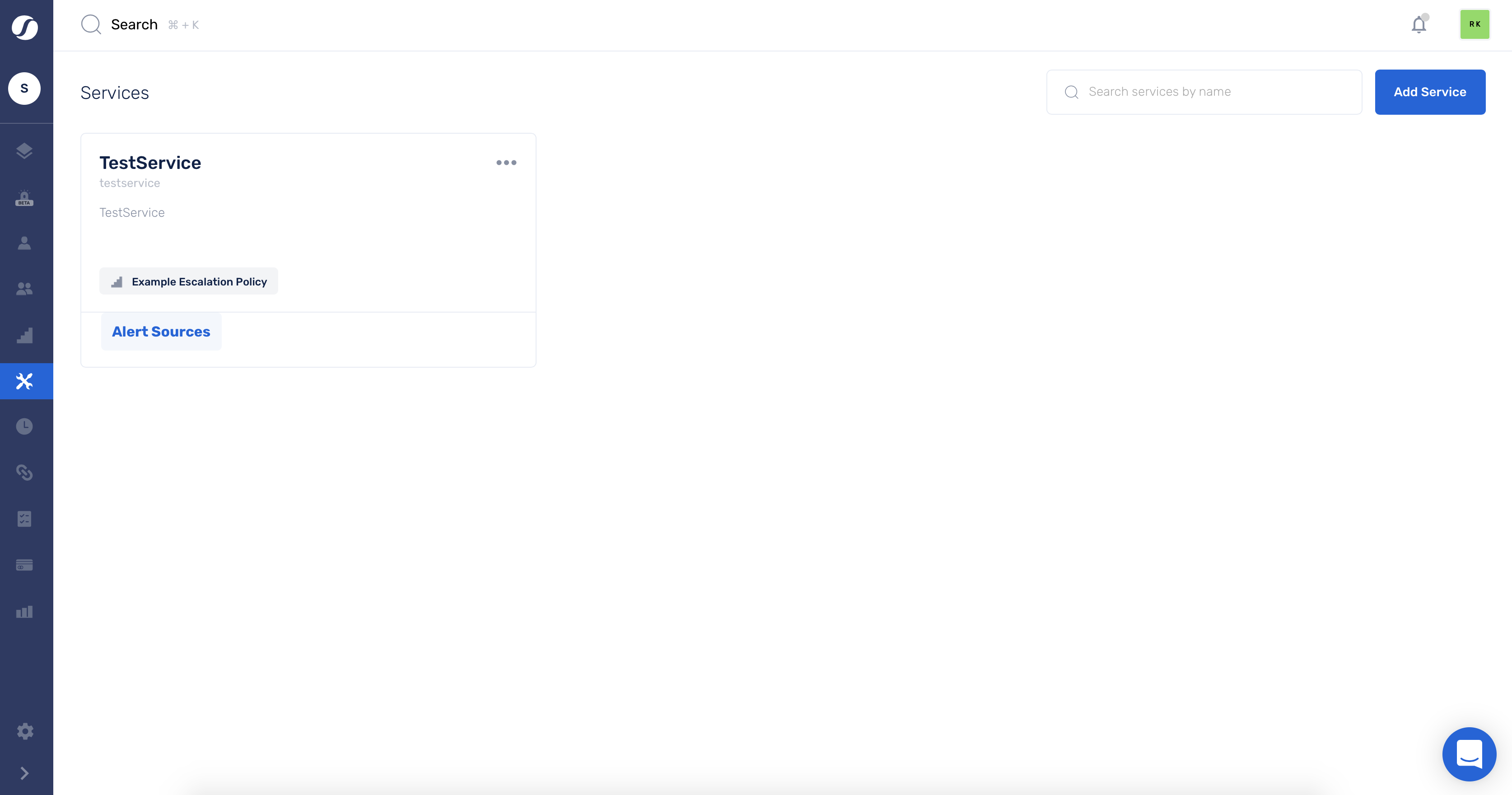
6. In the opened window type Sematext and copy the Sematext Webhook URL:
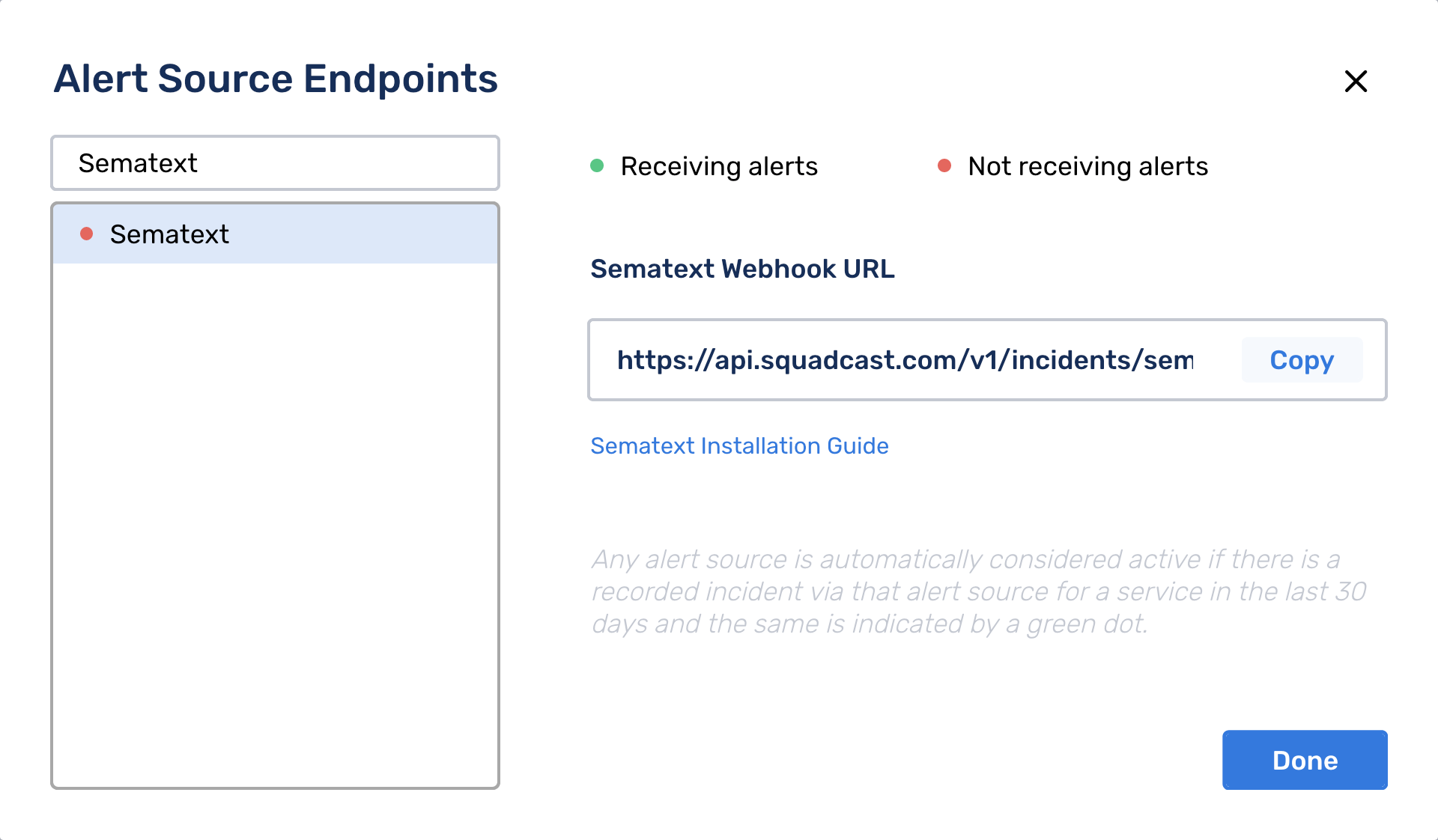
Having the Alert Source configured and having the Sematext Webhook URL we can add the notification hook to Sematext.
In Sematext¶
1. Navigate to Notification Hooks (in EU) and select Squadcast card to create a new Squadcast notification hook.
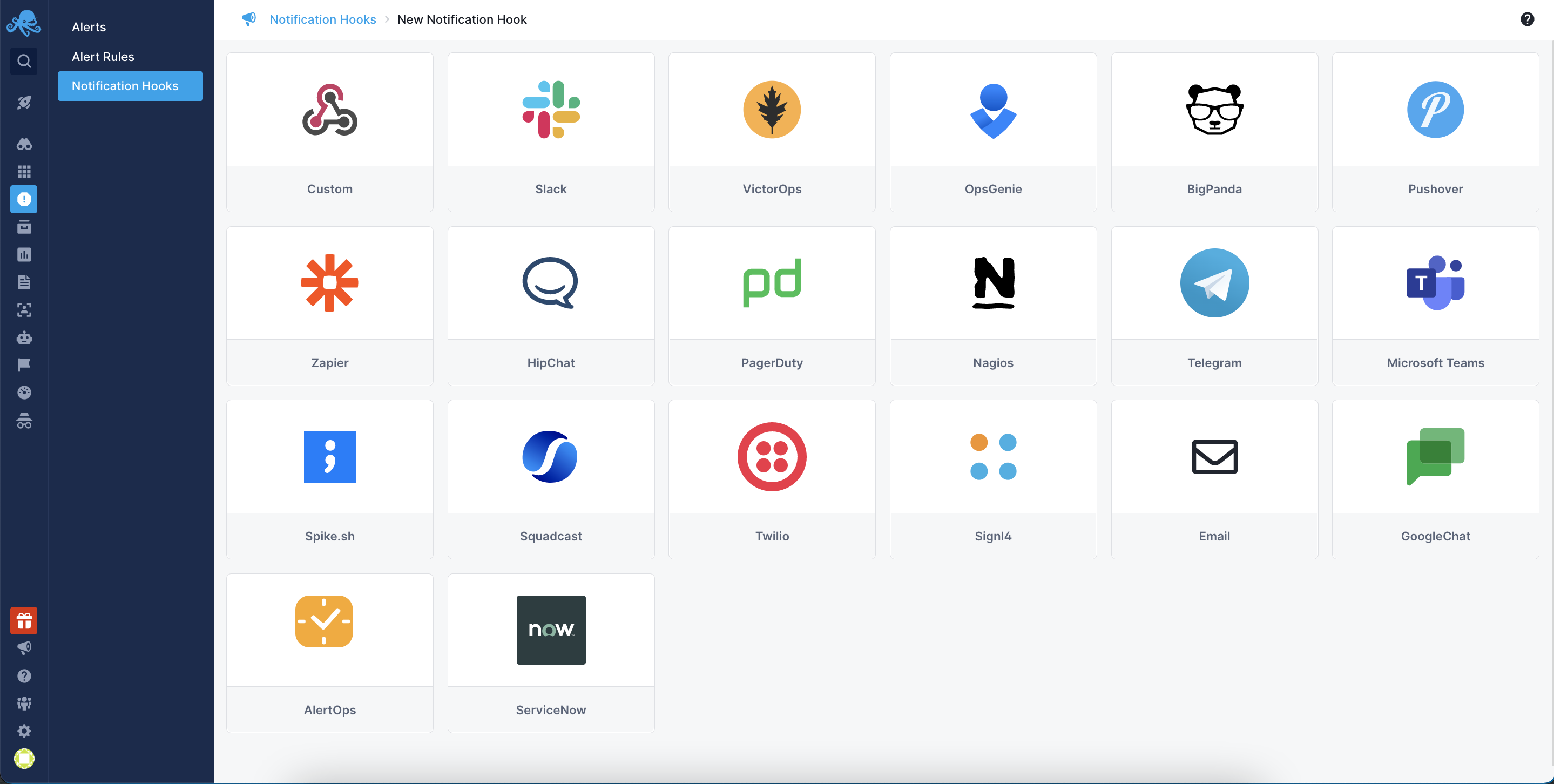
2. Add your Squadcast Webhook URL.
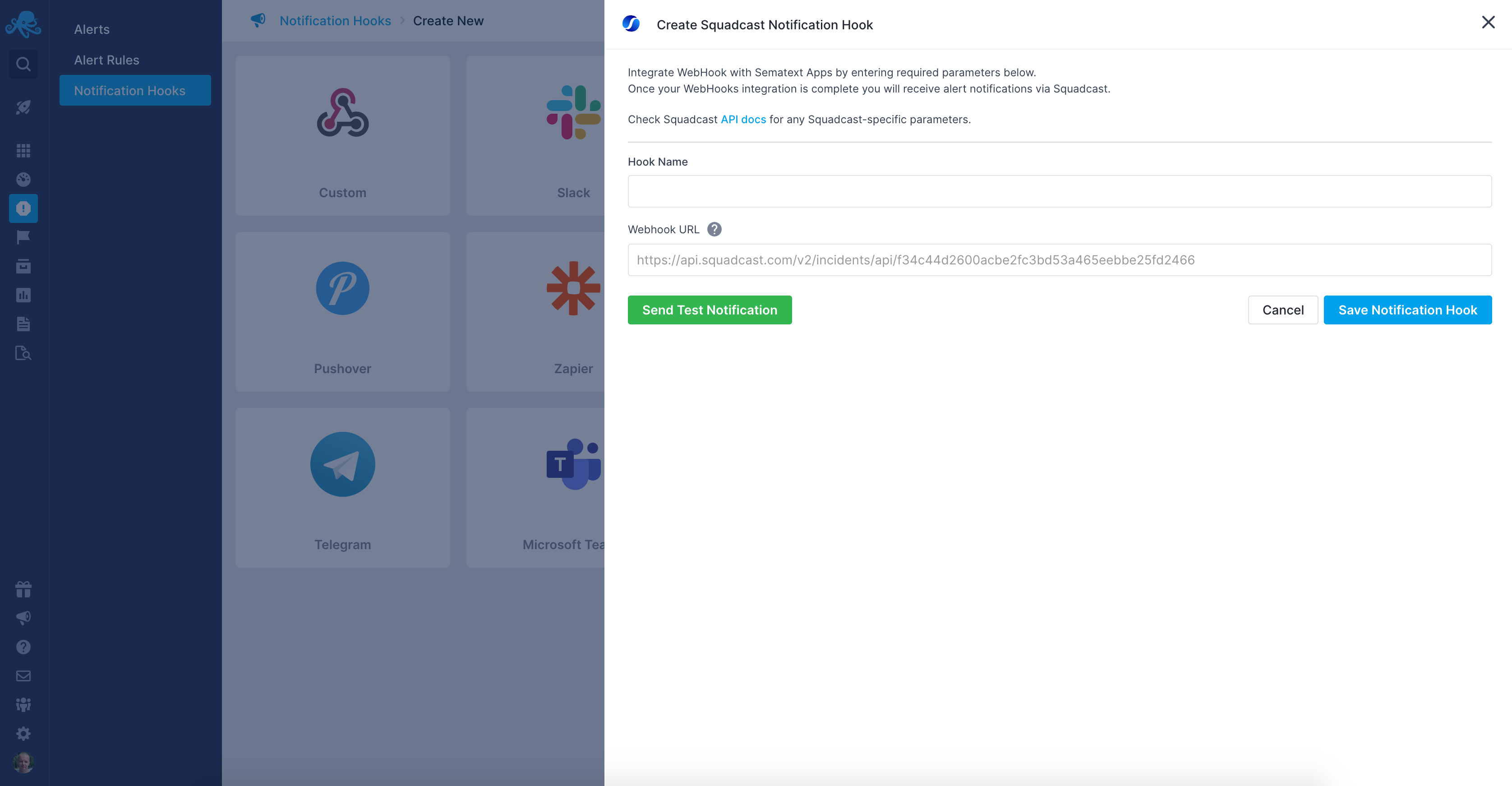
Next, click the Send Test Notification button. Squadcast should return information similar to {"data":{"message":"Pipeline processing done"},"meta":{"request_id":"8a8c2d9b-aea6-479b-9f1f-373ac6785d37"}} indicating everything is configured correctly. Check your Squadcast integration for the test message from Sematext.
Once the test message is visible, click the Save Notification Hook button to save your configuration.