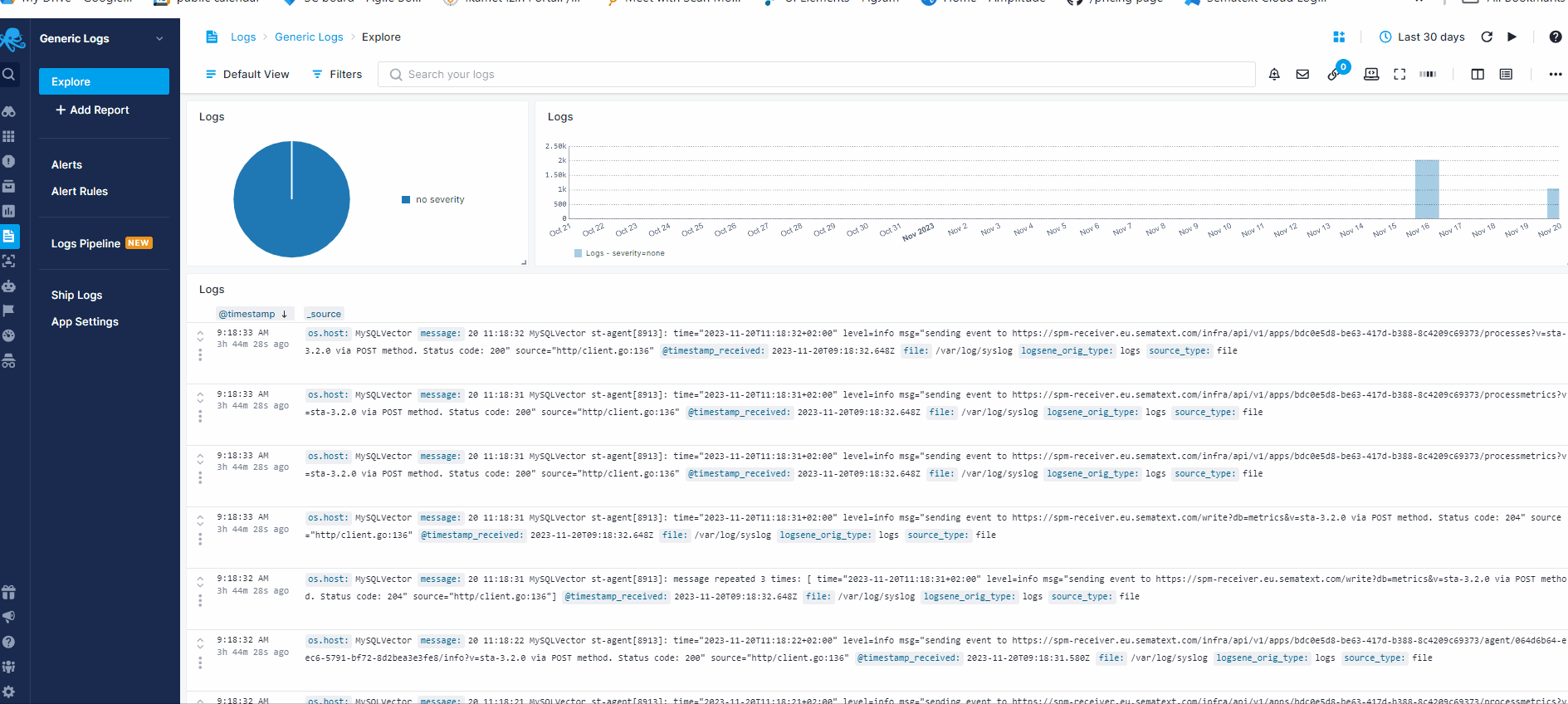Authorizing IPs for Syslog
When you send syslog to Sematext Logs Management App, we strongly recommend you do that by adding your application token as part of your CEE-formatted JSON over syslog.
If this is not possible for some reason - for example, if you're using the traditional syslogd - then you can authorize your public IP (or IPs) and send logs to Logs Management App as if it's your local log collector. Authorizing an IP lets us determine to which app logs originating from some IP should be routed. As such, a given IP address can be authorized in only one Logs Management Apps.
You can authorize IPs from the Logs Management application's Settings within your Sematext account.
Method 1: From the Application Settings¶
Get to your Logs Apps from the left menu panel. From the list of Apps, click on the Actions button next to the Logs App you need to work with:
Click on Whitelist IP item and add your IPs to the list:

Method 2: From the Logs Management Application¶
You can also authorize IPs without leaving the Sematext Logs App. To do that, click on the App Settings from the left menu panel.
Select Source IPs tab. And click on +Add New IP: