Sematext Logs CLI
Sematext Logs Command-line Interface enables viewing, searching, filtering, and analyzing of log entries. Currently it supports OS X and Linux.
Installation¶
or
To test, simply run:
Sematext Logs¶
Sematext Logs is a centralized log management solution where you can ship your logs in bulk or real-time from all your servers.
Those logs are then aggregated by time and shown in Sematext, where you have the ability to search for specific terms, narrow down time ranges, filter fields, setup alerts and more.
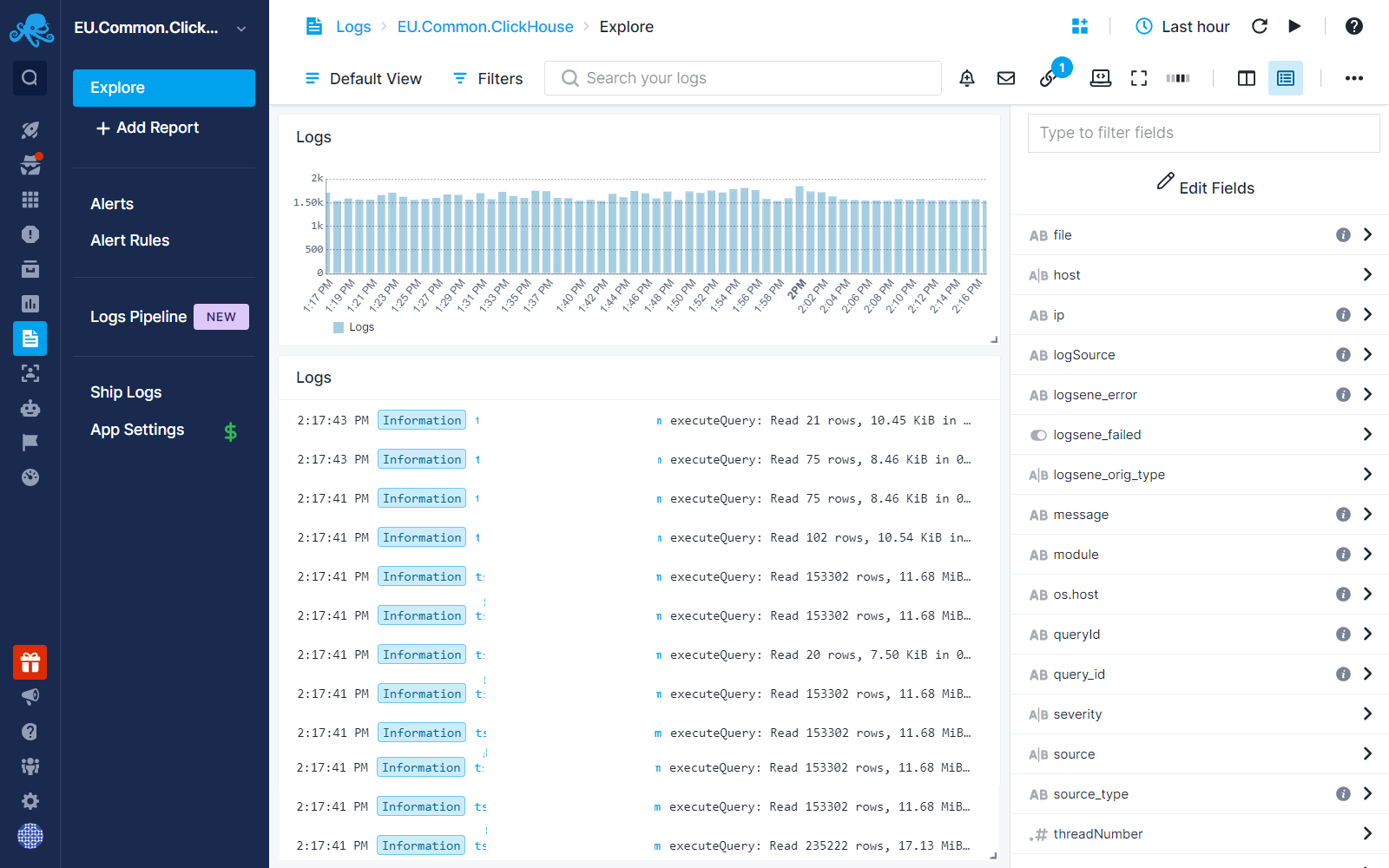
A quick rundown of most notable features of Sematext Logs:
- All your logs accessible in one place
- Control who sees which data by sending logs to different Apps -- - Invite an unlimited number of users to your Apps and control access permissions based on specific roles, determining who can access each App.
- Get up and running in minutes— Install the Sematext Agent. Setting up the agent takes less than 5 minutes, and Auto Discovery will identify log sources available within the installed host.
- Integrations comes out-of-the-box dashboards and alert rules
- Log Alerts & Anomaly Detection
- Saved Views
- Scheduled Reporting
- Correlation of metrics and logs with Split Screen
- Use Logs Pipelines to structure your data or drop noise events to save from costs
- Plan recommendations - Make the most cost-effective choice for your log monitoring needs.
- REST API
Logsene CLI¶
Logsene CLI gives you capability to search through your logs from the
command-line, which brings the awesome benefit of being able to pipe
results to awk, sed, cut, sort, head and friends from the
*nix command-line.
Imagine a situation where you suspected that your site were under a DoS attack.
You'd be interested in quickly finding out the top offenders. Here’s a
one-liner that shows top originating IP addresses in the last 3 hours
(also shows how to use the -f switch to specify which field(s) to
return - field host, in this example):
You can find more useful examples in the blog post that announced the release of Logsene CLI.
Logsene CLI Session¶
We define L-CLI session as a set of commands issued by the user, with no
more than 30m between them. Every session has a set of configuration
parameters that control the way L-CLI behaves. E.g. which Sematext
account is used (--api-key); which Logs App is used
(--app-key); is tracing information going to be displayed (--trace).
For controlling those settings, we use config set and config
get commands. For convenience reasons, you don't have to deal with API
and APP keys manually. L-CLI automatically retrieves both keys on each
session start, as users login (--api-key) and choose Logs App
(--app-key). L-CLI then writes those parameters to the
session configuration store and reuses them on each subsequent command,
until the session times
out.
The session primitives were introduced in order to enable frictionless multi-user experience, where all users may possibly be accessing L-CLI from the same box (while being SSHd into it), using the same Sematext account and possibly even the same Logs App.
Commands¶
logsene search¶
Usage: logsene search [query] [OPTIONS]
where OPTIONS may be:
-q <query> Query string (-q parameter can be omitted)
-f <fields> OPTIONAL Fields to return (defaults to all fields)
-t <interval> OPTIONAL datetime, duration or range (defaults to last hour)
-s <size> OPTIONAL Number of matches to return (d)efaults to 200)
-o <offset> OPTIONAL Number of matches to skip from the beginning (defaults to 0)
-op AND OPTIONAL Overrides default OR operator between multiple query terms
--json OPTIONAL Returns log entries in JSON instead of TSV format
--sep OPTIONAL Sets the separator between start and end of time ranges
Examples:
logsene search
returns last 1h of log entries
note: default return limit of 200 hits is always in effect unless you
explicitly change it with the -s switch (where -s without params
disables the limit altogether)
logsene search -q ERROR
returns last 1h of log entries that contain the term ERROR
logsene search ERROR
equivalent to the previous example
logsene search UNDEFINED SEGFAULT
returns last 1h of log entries that have either of the terms
note: default operator is OR
logsene search SEGFAULT Segmentation -op AND
returns last 1h of log entries that have both terms
note: convenience parameter --and has the same effect
logsene search -q "Server not responding"
returns last 1h of log entries that contain the given phrase
logsene search "rare thing" -t 1y8M4d8h30m2s
returns all the log entries that contain the phrase "rare thing" reaching
back to 1 year 8 months 4 days 8 hours 30 minutes and 2 seconds
note: when specifying duration, any datetime designator character can be
omited (shown in the following two examples)
note: months must be specified with uppercase M (distinction from minutes)
note: minutes (m) are the default, so "m" can be omited
logsene search -t 1h30m
returns all the log entries from the last 1,5h
logsene search -t 90
equivalent to the previous example (default time unit is minute)
logsene search -t 2015-06-20T20:48
returns all the log entries that were logged after the provided datetime
note: allowed formats listed at the bottom of this help message
logsene search -t "2015-06-20 20:28"
returns all the log entries that were logged after the provided datetime
note: if a parameter contains spaces, it must be enclosed in quotes
logsene search -t 2015-06-16T22:27:41/2015-06-18T22:27:41
returns all the log entries between the two provided timestamps
note: date range must either contain forward slash between datetimes,
or a different range separator must be specified (next example)
logsene search -t "2015-06-16T22:27:41 TO 2015-06-18T22:27:41" --sep " TO "
same as previous command, except it sets the custom string separator that
denotes a range
note: default separator is the forward slash (as per ISO-8601)
note: if a parameter contains spaces, it must be enclosed in quotes
logsene search -t "last Friday at 13/last Friday at 13:30"
it is also possible to use "human language" to designate datetime
note: it may be used only in place of datetime. Expressing range is not
possible (e.g. "last friday between 12 and 14" is not allowed)
note: may yield unpredictable datetime values
logsene search -q ERROR -s 20
returns at most 20 log entries (within the last hour) with the term ERROR
logsene search ERROR -s 50 -o 20
returns chronologically sorted hits 21st to 71st (offset is 20)
note: default sort order is ascending (latest entries at the bottom)
logsene search --help
outputs this usage information
Allowed datetime formats:
YYYY[-]MM[-]DD(T, )[HH[:MM[:SS]]]
e.g.
YYYY-MM-DD HH:mm:ss
YYYY-MM-DDTHH:mm
YYYY-MM-DDHH:mm
YYYYMMDDTHH:mm
YYYYMMDD HH:mm
YYYY-MM-DD
YYYYMMDD
YYYY-MM-DD HHmm
YYYYMMDD HHmm
YYYY-MM-DDTHHmm
YYYYMMDDTHH:mm
YYYYMMDDTHHmm
YYYYMMDDTHH:mm
YYYY-MM-DDTHHmmss
YYYYMMDDHHmmss
note: date part may be separated from time by T (ISO-8601) or space
note: if datetime contains a space, it must be enclosed in double quotes
Allowed duration format:
[Ny][NM][Nd][Nh][Nm][Ns]
e.g.
1y2M8d22h8m48s
note: uppercase M must be used for months, lowercase m for minutes
note: if only a number is specified, it defaults to minutes
Allowed range formats
range can be expressed in all datetime/duration combinations:
datetime/datetime
datetime/(+|-)duration
duration/(+|-)duration
duration/datetime
note: / is default range separator; + or - sign is duration direction
note: duration must begin with either + or - when used in end of range position
The following table shows how ranges are calculated, given the different input parameters
| -t parameter | range start | range end |
|---|---|---|
| 2016-06-24T18:42 | timestamp | now |
| 2016-06-24T18:42/2016-06-24T18:52:30 | timestamp | timestamp |
| 2016-06-24T18:42/+1d | timestamp | timestamp + duration |
| 2016-06-24T18:42/-1d | timestamp | timestamp |
| 2h30m8s | now - duration | now |
| 2h/+1h | now - duration1 | start + duration2 |
| 2h/-1h | now - duration1 - duration2 | now - duration1 |
| 5d10h25/2016-06-24T18:42 | now - duration | timestamp |
note: all allowable datetime formats are also permitted when specifying ranges
note: disallowed range separators:
Y, y, M, D, d, H, h, m, S, s, -, +, P, p, T, t
Allowed "human" formats (all in local time):
10 minutes ago
yesterday at 12:30pm
last night (night becomes 19:00)
last month
last friday at 2pm
3 hours ago
2 weeks ago at 17
wednesday 2 weeks ago
2 months ago
last week saturday morning (morning becomes 06:00)
note: "human" format can only be used instead of date-time
note: it is not possible to express duration with "human" format (e.g. "from 2 to 3 this morining")
note: it is recommended to avoid human format, as it may yield unexpected results
logsene config set¶
Usage: logsene config set [OPTIONS]
where OPTIONS may be:
--api-key <apiKey>
--app-key <appKey>
--default-size <size>
--range-separator <sep>
--trace <true|false>
It is not necessary to explicitly set api-key nor app-key.
Logsene CLI will ask you to log in and choose Logs App
if keys are missing from the configuration
Examples:
logsene config set --api-key 11111111-1111-1111-1111-111111111111
sets the api key for the current session
logsene config set --app-key 22222222-2222-2222-2222-222222222222
sets Logs App key for the current session
logsene config set --default-size 3000
sets default number of hits returned for the current session (overrides the default 200)
logsene config set --range-separator TO
sets default separator of two datetimes for time ranges (default is /, as per ISO6801)
logsene config set --trace [true]
activates tracing for the current session (true can be omitted)
logsene config set --trace false
deactivates tracing for the current session
logsene config get¶
Usage: logsene config get [OPTION] Where OPTION may be:
--api-key
--app-key
--app-name
--default-size (sets the default number of hits returned for the current session)
--range-separator (used to separate start and end of a time range)
--trace
--all (return listing of all params from the current user's session)